text
stringlengths 2.79k
27.3k
|
|---|
<s>[INST] The following document is part of the VueJS documentation, in the file vuejs_docs/src/guide/quick-start.md. Please understand it and learn it to generate quality code in the future. [/INST] ---
footer: false
---
# Quick Start {#quick-start}
## Try Vue Online {#try-vue-online}
- To quickly get a taste of Vue, you can try it directly in our [Playground](https://play.vuejs.org/#eNo9jcEKwjAMhl/lt5fpQYfXUQfefAMvvRQbddC1pUuHUPrudg4HIcmXjyRZXEM4zYlEJ+T0iEPgXjn6BB8Zhp46WUZWDjCa9f6w9kAkTtH9CRinV4fmRtZ63H20Ztesqiylphqy3R5UYBqD1UyVAPk+9zkvV1CKbCv9poMLiTEfR2/IXpSoXomqZLtti/IFwVtA9A==).
- If you prefer a plain HTML setup without any build steps, you can use this [JSFiddle](https://jsfiddle.net/yyx990803/2ke1ab0z/) as your starting point.
- If you are already familiar with Node.js and the concept of build tools, you can also try a complete build setup right within your browser on [StackBlitz](https://vite.new/vue).
## Creating a Vue Application {#creating-a-vue-application}
:::tip Prerequisites
- Familiarity with the command line
- Install [Node.js](https://nodejs.org/) version 18.0 or higher
:::
In this section we will introduce how to scaffold a Vue [Single Page Application](/guide/extras/ways-of-using-vue#single-page-application-spa) on your local machine. The created project will be using a build setup based on [Vite](https://vitejs.dev) and allow us to use Vue [Single-File Components](/guide/scaling-up/sfc) (SFCs).
Make sure you have an up-to-date version of [Node.js](https://nodejs.org/) installed and your current working directory is the one where you intend to create a project. Run the following command in your command line (without the `>` sign):
<div class="language-sh"><pre><code><span class="line"><span style="color:var(--vt-c-green);">></span> <span style="color:#A6ACCD;">npm create vue@latest</span></span></code></pre></div>
This command will install and execute [create-vue](https://github.com/vuejs/create-vue), the official Vue project scaffolding tool. You will be presented with prompts for several optional features such as TypeScript and testing support:
<div class="language-sh"><pre><code><span style="color:var(--vt-c-green);">✔</span> <span style="color:#A6ACCD;">Project name: <span style="color:#888;">… <span style="color:#89DDFF;"><</span><span style="color:#888;">your-project-name</span><span style="color:#89DDFF;">></span></span></span>
<span style="color:var(--vt-c-green);">✔</span> <span style="color:#A6ACCD;">Add TypeScript? <span style="color:#888;">… <span style="color:#89DDFF;text-decoration:underline">No</span> / Yes</span></span>
<span style="color:var(--vt-c-green);">✔</span> <span style="color:#A6ACCD;">Add JSX Support? <span style="color:#888;">… <span style="color:#89DDFF;text-decoration:underline">No</span> / Yes</span></span>
<span style="color:var(--vt-c-green);">✔</span> <span style="color:#A6ACCD;">Add Vue Router for Single Page Application development? <span style="color:#888;">… <span style="color:#89DDFF;text-decoration:underline">No</span> / Yes</span></span>
<span style="color:var(--vt-c-green);">✔</span> <span style="color:#A6ACCD;">Add Pinia for state management? <span style="color:#888;">… <span style="color:#89DDFF;text-decoration:underline">No</span> / Yes</span></span>
<span style="color:var(--vt-c-green);">✔</span> <span style="color:#A6ACCD;">Add Vitest for Unit testing? <span style="color:#888;">… <span style="color:#89DDFF;text-decoration:underline">No</span> / Yes</span></span>
<span style="color:var(--vt-c-green);">✔</span> <span style="color:#A6ACCD;">Add an End-to-End Testing Solution? <span style="color:#888;">… <span style="color:#89DDFF;text-decoration:underline">No</span> / Cypress / Playwright</span></span>
<span style="color:var(--vt-c-green);">✔</span> <span style="color:#A6ACCD;">Add ESLint for code quality? <span style="color:#888;">… <span style="color:#89DDFF;text-decoration:underline">No</span> / Yes</span></span>
<span style="color:var(--vt-c-green);">✔</span> <span style="color:#A6ACCD;">Add Prettier for code formatting? <span style="color:#888;">… <span style="color:#89DDFF;text-decoration:underline">No</span> / Yes</span></span>
<span></span>
<span style="color:#A6ACCD;">Scaffolding project in ./<span style="color:#89DDFF;"><</span><span style="color:#888;">your-project-name</span><span style="color:#89DDFF;">></span>...</span>
<span style="color:#A6ACCD;">Done.</span></code></pre></div>
If you are unsure about an option, simply choose `No` by hitting enter for now. Once the project is created, follow the instructions to install dependencies and start the dev server:
<div class="language-sh"><pre><code><span class="line"><span style="color:var(--vt-c-green);">> </span><span style="color:#A6ACCD;">cd</span><span style="color:#A6ACCD;"> </span><span style="color:#89DDFF;"><</span><span style="color:#888;">your-project-name</span><span style="color:#89DDFF;">></span></span>
<span class="line"><span style="color:var(--vt-c-green);">> </span><span style="color:#A6ACCD;">npm install</span></span>
<span class="line"><span style="color:var(--vt-c-green);">> </span><span style="color:#A6ACCD;">npm run dev</span></span>
<span class="line"></span></code></pre></div>
You should now have your first Vue project running! Note that the example components in the generated project are written using the [Composition API](/guide/introduction#composition-api) and `<script setup>`, rather than the [Options API](/guide/introduction#options-api). Here are some additional tips:
- The recommended IDE setup is [Visual Studio Code](https://code.visualstudio.com/) + [Volar extension](https://marketplace.visualstudio.com/items?itemName=Vue.volar). If you use other editors, check out the [IDE support section](/guide/scaling-up/tooling#ide-support).
- More tooling details, including integration with backend frameworks, are discussed in the [Tooling Guide](/guide/scaling-up/tooling).
- To learn more about the underlying build tool Vite, check out the [Vite docs](https://vitejs.dev).
- If you choose to use TypeScript, check out the [TypeScript Usage Guide](typescript/overview).
When you are ready to ship your app to production, run the following:
<div class="language-sh"><pre><code><span class="line"><span style="color:var(--vt-c-green);">> </span><span style="color:#A6ACCD;">npm run build</span></span>
<span class="line"></span></code></pre></div>
This will create a production-ready build of your app in the project's `./dist` directory. Check out the [Production Deployment Guide](/guide/best-practices/production-deployment) to learn more about shipping your app to production.
[Next Steps >](#next-steps)
## Using Vue from CDN {#using-vue-from-cdn}
You can use Vue directly from a CDN via a script tag:
```html
<script src="https://unpkg.com/vue@3/dist/vue.global.js"></script>
```
Here we are using [unpkg](https://unpkg.com/), but you can also use any CDN that serves npm packages, for example [jsdelivr](https://www.jsdelivr.com/package/npm/vue) or [cdnjs](https://cdnjs.com/libraries/vue). Of course, you can also download this file and serve it yourself.
When using Vue from a CDN, there is no "build step" involved. This makes the setup a lot simpler, and is suitable for enhancing static HTML or integrating with a backend framework. However, you won't be able to use the Single-File Component (SFC) syntax.
### Using the Global Build {#using-the-global-build}
The above link loads the _global build_ of Vue, where all top-level APIs are exposed as properties on the global `Vue` object. Here is a full example using the global build:
<div class="options-api">
```html
<script src="https://unpkg.com/vue@3/dist/vue.global.js"></script>
<div id="app">{{ message }}</div>
<script>
const { createApp } = Vue
createApp({
data() {
return {
message: 'Hello Vue!'
}
}
}).mount('#app')
</script>
```
[Codepen demo](https://codepen.io/vuejs-examples/pen/QWJwJLp)
</div>
<div class="composition-api">
```html
<script src="https://unpkg.com/vue@3/dist/vue.global.js"></script>
<div id="app">{{ message }}</div>
<script>
const { createApp, ref } = Vue
createApp({
setup() {
const message = ref('Hello vue!')
return {
message
}
}
}).mount('#app')
</script>
```
[Codepen demo](https://codepen.io/vuejs-examples/pen/eYQpQEG)
:::tip
Many of the examples for Composition API throughout the guide will be using the `<script setup>` syntax, which requires build tools. If you intend to use Composition API without a build step, consult the usage of the [`setup()` option](/api/composition-api-setup).
:::
</div>
### Using the ES Module Build {#using-the-es-module-build}
Throughout the rest of the documentation, we will be primarily using [ES modules](https://developer.mozilla.org/en-US/docs/Web/JavaScript/Guide/Modules) syntax. Most modern browsers now support ES modules natively, so we can use Vue from a CDN via native ES modules like this:
<div class="options-api">
```html{3,4}
<div id="app">{{ message }}</div>
<script type="module">
import { createApp } from 'https://unpkg.com/vue@3/dist/vue.esm-browser.js'
createApp({
data() {
return {
message: 'Hello Vue!'
}
}
}).mount('#app')
</script>
```
</div>
<div class="composition-api">
```html{3,4}
<div id="app">{{ message }}</div>
<script type="module">
import { createApp, ref } from 'https://unpkg.com/vue@3/dist/vue.esm-browser.js'
createApp({
setup() {
const message = ref('Hello Vue!')
return {
message
}
}
}).mount('#app')
</script>
```
</div>
Notice that we are using `<script type="module">`, and the imported CDN URL is pointing to the **ES modules build** of Vue instead.
<div class="options-api">
[Codepen demo](https://codepen.io/vuejs-examples/pen/VwVYVZO)
</div>
<div class="composition-api">
[Codepen demo](https://codepen.io/vuejs-examples/pen/MWzazEv)
</div>
### Enabling Import maps {#enabling-import-maps}
In the above example, we are importing from the full CDN URL, but in the rest of the documentation you will see code like this:
```js
import { createApp } from 'vue'
```
We can teach the browser where to locate the `vue` import by using [Import Maps](https://caniuse.com/import-maps):
<div class="options-api">
```html{1-7,12}
<script type="importmap">
{
"imports": {
"vue": "https://unpkg.com/vue@3/dist/vue.esm-browser.js"
}
}
</script>
<div id="app">{{ message }}</div>
<script type="module">
import { createApp } from 'vue'
createApp({
data() {
return {
message: 'Hello Vue!'
}
}
}).mount('#app')
</script>
```
[Codepen demo](https://codepen.io/vuejs-examples/pen/wvQKQyM)
</div>
<div class="composition-api">
```html{1-7,12}
<script type="importmap">
{
"imports": {
"vue": "https://unpkg.com/vue@3/dist/vue.esm-browser.js"
}
}
</script>
<div id="app">{{ message }}</div>
<script type="module">
import { createApp, ref } from 'vue'
createApp({
setup() {
const message = ref('Hello Vue!')
return {
message
}
}
}).mount('#app')
</script>
```
[Codepen demo](https://codepen.io/vuejs-examples/pen/YzRyRYM)
</div>
You can also add entries for other dependencies to the import map - but make sure they point to the ES modules version of the library you intend to use.
:::tip Import Maps Browser Support
Import Maps is a relatively new browser feature. Make sure to use a browser within its [support range](https://caniuse.com/import-maps). In particular, it is only supported in Safari 16.4+.
:::
:::warning Notes on Production Use
The examples so far are using the development build of Vue - if you intend to use Vue from a CDN in production, make sure to check out the [Production Deployment Guide](/guide/best-practices/production-deployment#without-build-tools).
:::
### Splitting Up the Modules {#splitting-up-the-modules}
As we dive deeper into the guide, we may need to split our code into separate JavaScript files so that they are easier to manage. For example:
```html
<!-- index.html -->
<div id="app"></div>
<script type="module">
import { createApp } from 'vue'
import MyComponent from './my-component.js'
createApp(MyComponent).mount('#app')
</script>
```
<div class="options-api">
```js
// my-component.js
export default {
data() {
return { count: 0 }
},
template: `<div>count is {{ count }}</div>`
}
```
</div>
<div class="composition-api">
```js
// my-component.js
import { ref } from 'vue'
export default {
setup() {
const count = ref(0)
return { count }
},
template: `<div>count is {{ count }}</div>`
}
```
</div>
If you directly open the above `index.html` in your browser, you will find that it throws an error because ES modules cannot work over the `file://` protocol, which is the protocol the browser uses when you open a local file.
Due to security reasons, ES modules can only work over the `http://` protocol, which is what the browsers use when opening pages on the web. In order for ES modules to work on our local machine, we need to serve the `index.html` over the `http://` protocol, with a local HTTP server.
To start a local HTTP server, first make sure you have [Node.js](https://nodejs.org/en/) installed, then run `npx serve` from the command line in the same directory where your HTML file is. You can also use any other HTTP server that can serve static files with the correct MIME types.
You may have noticed that the imported component's template is inlined as a JavaScript string. If you are using VSCode, you can install the [es6-string-html](https://marketplace.visualstudio.com/items?itemName=Tobermory.es6-string-html) extension and prefix the strings with a `/*html*/` comment to get syntax highlighting for them.
## Next Steps {#next-steps}
If you skipped the [Introduction](/guide/introduction), we strongly recommend reading it before moving on to the rest of the documentation.
<div class="vt-box-container next-steps">
<a class="vt-box" href="/guide/essentials/application.html">
<p class="next-steps-link">Continue with the Guide</p>
<p class="next-steps-caption">The guide walks you through every aspect of the framework in full detail.</p>
</a>
<a class="vt-box" href="/tutorial/">
<p class="next-steps-link">Try the Tutorial</p>
<p class="next-steps-caption">For those who prefer learning things hands-on.</p>
</a>
<a class="vt-box" href="/examples/">
<p class="next-steps-link">Check out the Examples</p>
<p class="next-steps-caption">Explore examples of core features and common UI tasks.</p>
</a>
</div>
</s> |
<s>[INST] The following document is part of the VueJS documentation, in the file vuejs_docs/src/guide/introduction.md. Please understand it and learn it to generate quality code in the future. [/INST] ---
footer: false
---
# Introduction {#introduction}
:::info You are reading the documentation for Vue 3!
- Vue 2 support will end on Dec 31, 2023. Learn more about [Vue 2 Extended LTS](https://v2.vuejs.org/lts/).
- Vue 2 documentation has been moved to [v2.vuejs.org](https://v2.vuejs.org/).
- Upgrading from Vue 2? Check out the [Migration Guide](https://v3-migration.vuejs.org/).
:::
<style src="@theme/styles/vue-mastery.css"></style>
<div class="vue-mastery-link">
<a href="https://www.vuemastery.com/courses/" target="_blank">
<div class="banner-wrapper">
<img class="banner" alt="Vue Mastery banner" width="96px" height="56px" src="https://storage.googleapis.com/vue-mastery.appspot.com/flamelink/media/vuemastery-graphical-link-96x56.png" />
</div>
<p class="description">Learn Vue with video tutorials on <span>VueMastery.com</span></p>
<div class="logo-wrapper">
<img alt="Vue Mastery Logo" width="25px" src="https://storage.googleapis.com/vue-mastery.appspot.com/flamelink/media/vue-mastery-logo.png" />
</div>
</a>
</div>
## What is Vue? {#what-is-vue}
Vue (pronounced /vjuː/, like **view**) is a JavaScript framework for building user interfaces. It builds on top of standard HTML, CSS, and JavaScript and provides a declarative and component-based programming model that helps you efficiently develop user interfaces, be they simple or complex.
Here is a minimal example:
<div class="options-api">
```js
import { createApp } from 'vue'
createApp({
data() {
return {
count: 0
}
}
}).mount('#app')
```
</div>
<div class="composition-api">
```js
import { createApp, ref } from 'vue'
createApp({
setup() {
return {
count: ref(0)
}
}
}).mount('#app')
```
</div>
```vue-html
<div id="app">
<button @click="count++">
Count is: {{ count }}
</button>
</div>
```
**Result**
<script setup>
import { ref } from 'vue'
const count = ref(0)
</script>
<div class="demo">
<button @click="count++">
Count is: {{ count }}
</button>
</div>
The above example demonstrates the two core features of Vue:
- **Declarative Rendering**: Vue extends standard HTML with a template syntax that allows us to declaratively describe HTML output based on JavaScript state.
- **Reactivity**: Vue automatically tracks JavaScript state changes and efficiently updates the DOM when changes happen.
You may already have questions - don't worry. We will cover every little detail in the rest of the documentation. For now, please read along so you can have a high-level understanding of what Vue offers.
:::tip Prerequisites
The rest of the documentation assumes basic familiarity with HTML, CSS, and JavaScript. If you are totally new to frontend development, it might not be the best idea to jump right into a framework as your first step - grasp the basics and then come back! You can check your knowledge level with these overviews for [JavaScript](https://developer.mozilla.org/en-US/docs/Web/JavaScript/A_re-introduction_to_JavaScript), [HTML](https://developer.mozilla.org/en-US/docs/Learn/HTML/Introduction_to_HTML) and [CSS](https://developer.mozilla.org/en-US/docs/Learn/CSS/First_steps) if needed. Prior experience with other frameworks helps, but is not required.
:::
## The Progressive Framework {#the-progressive-framework}
Vue is a framework and ecosystem that covers most of the common features needed in frontend development. But the web is extremely diverse - the things we build on the web may vary drastically in form and scale. With that in mind, Vue is designed to be flexible and incrementally adoptable. Depending on your use case, Vue can be used in different ways:
- Enhancing static HTML without a build step
- Embedding as Web Components on any page
- Single-Page Application (SPA)
- Fullstack / Server-Side Rendering (SSR)
- Jamstack / Static Site Generation (SSG)
- Targeting desktop, mobile, WebGL, and even the terminal
If you find these concepts intimidating, don't worry! The tutorial and guide only require basic HTML and JavaScript knowledge, and you should be able to follow along without being an expert in any of these.
If you are an experienced developer interested in how to best integrate Vue into your stack, or you are curious about what these terms mean, we discuss them in more detail in [Ways of Using Vue](/guide/extras/ways-of-using-vue).
Despite the flexibility, the core knowledge about how Vue works is shared across all these use cases. Even if you are just a beginner now, the knowledge gained along the way will stay useful as you grow to tackle more ambitious goals in the future. If you are a veteran, you can pick the optimal way to leverage Vue based on the problems you are trying to solve, while retaining the same productivity. This is why we call Vue "The Progressive Framework": it's a framework that can grow with you and adapt to your needs.
## Single-File Components {#single-file-components}
In most build-tool-enabled Vue projects, we author Vue components using an HTML-like file format called **Single-File Component** (also known as `*.vue` files, abbreviated as **SFC**). A Vue SFC, as the name suggests, encapsulates the component's logic (JavaScript), template (HTML), and styles (CSS) in a single file. Here's the previous example, written in SFC format:
<div class="options-api">
```vue
<script>
export default {
data() {
return {
count: 0
}
}
}
</script>
<template>
<button @click="count++">Count is: {{ count }}</button>
</template>
<style scoped>
button {
font-weight: bold;
}
</style>
```
</div>
<div class="composition-api">
```vue
<script setup>
import { ref } from 'vue'
const count = ref(0)
</script>
<template>
<button @click="count++">Count is: {{ count }}</button>
</template>
<style scoped>
button {
font-weight: bold;
}
</style>
```
</div>
SFC is a defining feature of Vue and is the recommended way to author Vue components **if** your use case warrants a build setup. You can learn more about the [how and why of SFC](/guide/scaling-up/sfc) in its dedicated section - but for now, just know that Vue will handle all the build tools setup for you.
## API Styles {#api-styles}
Vue components can be authored in two different API styles: **Options API** and **Composition API**.
### Options API {#options-api}
With Options API, we define a component's logic using an object of options such as `data`, `methods`, and `mounted`. Properties defined by options are exposed on `this` inside functions, which points to the component instance:
```vue
<script>
export default {
// Properties returned from data() become reactive state
// and will be exposed on `this`.
data() {
return {
count: 0
}
},
// Methods are functions that mutate state and trigger updates.
// They can be bound as event handlers in templates.
methods: {
increment() {
this.count++
}
},
// Lifecycle hooks are called at different stages
// of a component's lifecycle.
// This function will be called when the component is mounted.
mounted() {
console.log(`The initial count is ${this.count}.`)
}
}
</script>
<template>
<button @click="increment">Count is: {{ count }}</button>
</template>
```
[Try it in the Playground](https://play.vuejs.org/#eNptkMFqxCAQhl9lkB522ZL0HNKlpa/Qo4e1ZpLIGhUdl5bgu9es2eSyIMio833zO7NP56pbRNawNkivHJ25wV9nPUGHvYiaYOYGoK7Bo5CkbgiBBOFy2AkSh2N5APmeojePCkDaaKiBt1KnZUuv3Ky0PppMsyYAjYJgigu0oEGYDsirYUAP0WULhqVrQhptF5qHQhnpcUJD+wyQaSpUd/Xp9NysVY/yT2qE0dprIS/vsds5Mg9mNVbaDofL94jZpUgJXUKBCvAy76ZUXY53CTd5tfX2k7kgnJzOCXIF0P5EImvgQ2olr++cbRE4O3+t6JxvXj0ptXVpye1tvbFY+ge/NJZt)
### Composition API {#composition-api}
With Composition API, we define a component's logic using imported API functions. In SFCs, Composition API is typically used with [`<script setup>`](/api/sfc-script-setup). The `setup` attribute is a hint that makes Vue perform compile-time transforms that allow us to use Composition API with less boilerplate. For example, imports and top-level variables / functions declared in `<script setup>` are directly usable in the template.
Here is the same component, with the exact same template, but using Composition API and `<script setup>` instead:
```vue
<script setup>
import { ref, onMounted } from 'vue'
// reactive state
const count = ref(0)
// functions that mutate state and trigger updates
function increment() {
count.value++
}
// lifecycle hooks
onMounted(() => {
console.log(`The initial count is ${count.value}.`)
})
</script>
<template>
<button @click="increment">Count is: {{ count }}</button>
</template>
```
[Try it in the Playground](https://play.vuejs.org/#eNpNkMFqwzAQRH9lMYU4pNg9Bye09NxbjzrEVda2iLwS0spQjP69a+yYHnRYad7MaOfiw/tqSliciybqYDxDRE7+qsiM3gWGGQJ2r+DoyyVivEOGLrgRDkIdFCmqa1G0ms2EELllVKQdRQa9AHBZ+PLtuEm7RCKVd+ChZRjTQqwctHQHDqbvMUDyd7mKip4AGNIBRyQujzArgtW/mlqb8HRSlLcEazrUv9oiDM49xGGvXgp5uT5his5iZV1f3r4HFHvDprVbaxPhZf4XkKub/CDLaep1T7IhGRhHb6WoTADNT2KWpu/aGv24qGKvrIrr5+Z7hnneQnJu6hURvKl3ryL/ARrVkuI=)
### Which to Choose? {#which-to-choose}
Both API styles are fully capable of covering common use cases. They are different interfaces powered by the exact same underlying system. In fact, the Options API is implemented on top of the Composition API! The fundamental concepts and knowledge about Vue are shared across the two styles.
The Options API is centered around the concept of a "component instance" (`this` as seen in the example), which typically aligns better with a class-based mental model for users coming from OOP language backgrounds. It is also more beginner-friendly by abstracting away the reactivity details and enforcing code organization via option groups.
The Composition API is centered around declaring reactive state variables directly in a function scope and composing state from multiple functions together to handle complexity. It is more free-form and requires an understanding of how reactivity works in Vue to be used effectively. In return, its flexibility enables more powerful patterns for organizing and reusing logic.
You can learn more about the comparison between the two styles and the potential benefits of Composition API in the [Composition API FAQ](/guide/extras/composition-api-faq).
If you are new to Vue, here's our general recommendation:
- For learning purposes, go with the style that looks easier to understand to you. Again, most of the core concepts are shared between the two styles. You can always pick up the other style later.
- For production use:
- Go with Options API if you are not using build tools, or plan to use Vue primarily in low-complexity scenarios, e.g. progressive enhancement.
- Go with Composition API + Single-File Components if you plan to build full applications with Vue.
You don't have to commit to only one style during the learning phase. The rest of the documentation will provide code samples in both styles where applicable, and you can toggle between them at any time using the **API Preference switches** at the top of the left sidebar.
## Still Got Questions? {#still-got-questions}
Check out our [FAQ](/about/faq).
## Pick Your Learning Path {#pick-your-learning-path}
Different developers have different learning styles. Feel free to pick a learning path that suits your preference - although we do recommend going over all of the content, if possible!
<div class="vt-box-container next-steps">
<a class="vt-box" href="/tutorial/">
<p class="next-steps-link">Try the Tutorial</p>
<p class="next-steps-caption">For those who prefer learning things hands-on.</p>
</a>
<a class="vt-box" href="/guide/quick-start.html">
<p class="next-steps-link">Read the Guide</p>
<p class="next-steps-caption">The guide walks you through every aspect of the framework in full detail.</p>
</a>
<a class="vt-box" href="/examples/">
<p class="next-steps-link">Check out the Examples</p>
<p class="next-steps-caption">Explore examples of core features and common UI tasks.</p>
</a>
</div>
</s> |
<s>[INST] The following document is part of the VueJS documentation, in the file vuejs_docs/src/guide/components/async.md. Please understand it and learn it to generate quality code in the future. [/INST] # Async Components {#async-components}
## Basic Usage {#basic-usage}
In large applications, we may need to divide the app into smaller chunks and only load a component from the server when it's needed. To make that possible, Vue has a [`defineAsyncComponent`](/api/general#defineasynccomponent) function:
```js
import { defineAsyncComponent } from 'vue'
const AsyncComp = defineAsyncComponent(() => {
return new Promise((resolve, reject) => {
// ...load component from server
resolve(/* loaded component */)
})
})
// ... use `AsyncComp` like a normal component
```
As you can see, `defineAsyncComponent` accepts a loader function that returns a Promise. The Promise's `resolve` callback should be called when you have retrieved your component definition from the server. You can also call `reject(reason)` to indicate the load has failed.
[ES module dynamic import](https://developer.mozilla.org/en-US/docs/Web/JavaScript/Reference/Operators/import) also returns a Promise, so most of the time we will use it in combination with `defineAsyncComponent`. Bundlers like Vite and webpack also support the syntax (and will use it as bundle split points), so we can use it to import Vue SFCs:
```js
import { defineAsyncComponent } from 'vue'
const AsyncComp = defineAsyncComponent(() =>
import('./components/MyComponent.vue')
)
```
The resulting `AsyncComp` is a wrapper component that only calls the loader function when it is actually rendered on the page. In addition, it will pass along any props and slots to the inner component, so you can use the async wrapper to seamlessly replace the original component while achieving lazy loading.
As with normal components, async components can be [registered globally](/guide/components/registration#global-registration) using `app.component()`:
```js
app.component('MyComponent', defineAsyncComponent(() =>
import('./components/MyComponent.vue')
))
```
<div class="options-api">
You can also use `defineAsyncComponent` when [registering a component locally](/guide/components/registration#local-registration):
```vue
<script>
import { defineAsyncComponent } from 'vue'
export default {
components: {
AdminPage: defineAsyncComponent(() =>
import('./components/AdminPageComponent.vue')
)
}
}
</script>
<template>
<AdminPage />
</template>
```
</div>
<div class="composition-api">
They can also be defined directly inside their parent component:
```vue
<script setup>
import { defineAsyncComponent } from 'vue'
const AdminPage = defineAsyncComponent(() =>
import('./components/AdminPageComponent.vue')
)
</script>
<template>
<AdminPage />
</template>
```
</div>
## Loading and Error States {#loading-and-error-states}
Asynchronous operations inevitably involve loading and error states - `defineAsyncComponent()` supports handling these states via advanced options:
```js
const AsyncComp = defineAsyncComponent({
// the loader function
loader: () => import('./Foo.vue'),
// A component to use while the async component is loading
loadingComponent: LoadingComponent,
// Delay before showing the loading component. Default: 200ms.
delay: 200,
// A component to use if the load fails
errorComponent: ErrorComponent,
// The error component will be displayed if a timeout is
// provided and exceeded. Default: Infinity.
timeout: 3000
})
```
If a loading component is provided, it will be displayed first while the inner component is being loaded. There is a default 200ms delay before the loading component is shown - this is because on fast networks, an instant loading state may get replaced too fast and end up looking like a flicker.
If an error component is provided, it will be displayed when the Promise returned by the loader function is rejected. You can also specify a timeout to show the error component when the request is taking too long.
## Using with Suspense {#using-with-suspense}
Async components can be used with the `<Suspense>` built-in component. The interaction between `<Suspense>` and async components is documented in the [dedicated chapter for `<Suspense>`](/guide/built-ins/suspense).
</s> |
<s>[INST] The following document is part of the VueJS documentation, in the file vuejs_docs/src/guide/components/attrs.md. Please understand it and learn it to generate quality code in the future. [/INST] ---
outline: deep
---
# Fallthrough Attributes {#fallthrough-attributes}
> This page assumes you've already read the [Components Basics](/guide/essentials/component-basics). Read that first if you are new to components.
## Attribute Inheritance {#attribute-inheritance}
A "fallthrough attribute" is an attribute or `v-on` event listener that is passed to a component, but is not explicitly declared in the receiving component's [props](./props) or [emits](./events#declaring-emitted-events). Common examples of this include `class`, `style`, and `id` attributes.
When a component renders a single root element, fallthrough attributes will be automatically added to the root element's attributes. For example, given a `<MyButton>` component with the following template:
```vue-html
<!-- template of <MyButton> -->
<button>click me</button>
```
And a parent using this component with:
```vue-html
<MyButton class="large" />
```
The final rendered DOM would be:
```html
<button class="large">click me</button>
```
Here, `<MyButton>` did not declare `class` as an accepted prop. Therefore, `class` is treated as a fallthrough attribute and automatically added to `<MyButton>`'s root element.
### `class` and `style` Merging {#class-and-style-merging}
If the child component's root element already has existing `class` or `style` attributes, it will be merged with the `class` and `style` values that are inherited from the parent. Suppose we change the template of `<MyButton>` in the previous example to:
```vue-html
<!-- template of <MyButton> -->
<button class="btn">click me</button>
```
Then the final rendered DOM would now become:
```html
<button class="btn large">click me</button>
```
### `v-on` Listener Inheritance {#v-on-listener-inheritance}
The same rule applies to `v-on` event listeners:
```vue-html
<MyButton @click="onClick" />
```
The `click` listener will be added to the root element of `<MyButton>`, i.e. the native `<button>` element. When the native `<button>` is clicked, it will trigger the `onClick` method of the parent component. If the native `<button>` already has a `click` listener bound with `v-on`, then both listeners will trigger.
### Nested Component Inheritance {#nested-component-inheritance}
If a component renders another component as its root node, for example, we refactored `<MyButton>` to render a `<BaseButton>` as its root:
```vue-html
<!-- template of <MyButton/> that simply renders another component -->
<BaseButton />
```
Then the fallthrough attributes received by `<MyButton>` will be automatically forwarded to `<BaseButton>`.
Note that:
1. Forwarded attributes do not include any attributes that are declared as props, or `v-on` listeners of declared events by `<MyButton>` - in other words, the declared props and listeners have been "consumed" by `<MyButton>`.
2. Forwarded attributes may be accepted as props by `<BaseButton>`, if declared by it.
## Disabling Attribute Inheritance {#disabling-attribute-inheritance}
If you do **not** want a component to automatically inherit attributes, you can set `inheritAttrs: false` in the component's options.
<div class="composition-api">
Since 3.3 you can also use [`defineOptions`](/api/sfc-script-setup#defineoptions) directly in `<script setup>`:
```vue
<script setup>
defineOptions({
inheritAttrs: false
})
// ...setup logic
</script>
```
</div>
The common scenario for disabling attribute inheritance is when attributes need to be applied to other elements besides the root node. By setting the `inheritAttrs` option to `false`, you can take full control over where the fallthrough attributes should be applied.
These fallthrough attributes can be accessed directly in template expressions as `$attrs`:
```vue-html
<span>Fallthrough attributes: {{ $attrs }}</span>
```
The `$attrs` object includes all attributes that are not declared by the component's `props` or `emits` options (e.g., `class`, `style`, `v-on` listeners, etc.).
Some notes:
- Unlike props, fallthrough attributes preserve their original casing in JavaScript, so an attribute like `foo-bar` needs to be accessed as `$attrs['foo-bar']`.
- A `v-on` event listener like `@click` will be exposed on the object as a function under `$attrs.onClick`.
Using our `<MyButton>` component example from the [previous section](#attribute-inheritance) - sometimes we may need to wrap the actual `<button>` element with an extra `<div>` for styling purposes:
```vue-html
<div class="btn-wrapper">
<button class="btn">click me</button>
</div>
```
We want all fallthrough attributes like `class` and `v-on` listeners to be applied to the inner `<button>`, not the outer `<div>`. We can achieve this with `inheritAttrs: false` and `v-bind="$attrs"`:
```vue-html{2}
<div class="btn-wrapper">
<button class="btn" v-bind="$attrs">click me</button>
</div>
```
Remember that [`v-bind` without an argument](/guide/essentials/template-syntax#dynamically-binding-multiple-attributes) binds all the properties of an object as attributes of the target element.
## Attribute Inheritance on Multiple Root Nodes {#attribute-inheritance-on-multiple-root-nodes}
Unlike components with a single root node, components with multiple root nodes do not have an automatic attribute fallthrough behavior. If `$attrs` are not bound explicitly, a runtime warning will be issued.
```vue-html
<CustomLayout id="custom-layout" @click="changeValue" />
```
If `<CustomLayout>` has the following multi-root template, there will be a warning because Vue cannot be sure where to apply the fallthrough attributes:
```vue-html
<header>...</header>
<main>...</main>
<footer>...</footer>
```
The warning will be suppressed if `$attrs` is explicitly bound:
```vue-html{2}
<header>...</header>
<main v-bind="$attrs">...</main>
<footer>...</footer>
```
## Accessing Fallthrough Attributes in JavaScript {#accessing-fallthrough-attributes-in-javascript}
<div class="composition-api">
If needed, you can access a component's fallthrough attributes in `<script setup>` using the `useAttrs()` API:
```vue
<script setup>
import { useAttrs } from 'vue'
const attrs = useAttrs()
</script>
```
If not using `<script setup>`, `attrs` will be exposed as a property of the `setup()` context:
```js
export default {
setup(props, ctx) {
// fallthrough attributes are exposed as ctx.attrs
console.log(ctx.attrs)
}
}
```
Note that although the `attrs` object here always reflects the latest fallthrough attributes, it isn't reactive (for performance reasons). You cannot use watchers to observe its changes. If you need reactivity, use a prop. Alternatively, you can use `onUpdated()` to perform side effects with the latest `attrs` on each update.
</div>
<div class="options-api">
If needed, you can access a component's fallthrough attributes via the `$attrs` instance property:
```js
export default {
created() {
console.log(this.$attrs)
}
}
```
</div>
</s> |
<s>[INST] The following document is part of the VueJS documentation, in the file vuejs_docs/src/guide/components/events.md. Please understand it and learn it to generate quality code in the future. [/INST] <script setup>
import { onMounted } from 'vue'
if (typeof window !== 'undefined') {
const hash = window.location.hash
// The docs for v-model used to be part of this page. Attempt to redirect outdated links.
if ([
'#usage-with-v-model',
'#v-model-arguments',
'#multiple-v-model-bindings',
'#handling-v-model-modifiers'
].includes(hash)) {
onMounted(() => {
window.location = './v-model.html' + hash
})
}
}
</script>
# Component Events {#component-events}
> This page assumes you've already read the [Components Basics](/guide/essentials/component-basics). Read that first if you are new to components.
<div class="options-api">
<VueSchoolLink href="https://vueschool.io/lessons/defining-custom-events-emits" title="Free Vue.js Lesson on Defining Custom Events"/>
</div>
## Emitting and Listening to Events {#emitting-and-listening-to-events}
A component can emit custom events directly in template expressions (e.g. in a `v-on` handler) using the built-in `$emit` method:
```vue-html
<!-- MyComponent -->
<button @click="$emit('someEvent')">click me</button>
```
<div class="options-api">
The `$emit()` method is also available on the component instance as `this.$emit()`:
```js
export default {
methods: {
submit() {
this.$emit('someEvent')
}
}
}
```
</div>
The parent can then listen to it using `v-on`:
```vue-html
<MyComponent @some-event="callback" />
```
The `.once` modifier is also supported on component event listeners:
```vue-html
<MyComponent @some-event.once="callback" />
```
Like components and props, event names provide an automatic case transformation. Notice we emitted a camelCase event, but can listen for it using a kebab-cased listener in the parent. As with [props casing](/guide/components/props#prop-name-casing), we recommend using kebab-cased event listeners in templates.
:::tip
Unlike native DOM events, component emitted events do **not** bubble. You can only listen to the events emitted by a direct child component. If there is a need to communicate between sibling or deeply nested components, use an external event bus or a [global state management solution](/guide/scaling-up/state-management).
:::
## Event Arguments {#event-arguments}
It's sometimes useful to emit a specific value with an event. For example, we may want the `<BlogPost>` component to be in charge of how much to enlarge the text by. In those cases, we can pass extra arguments to `$emit` to provide this value:
```vue-html
<button @click="$emit('increaseBy', 1)">
Increase by 1
</button>
```
Then, when we listen to the event in the parent, we can use an inline arrow function as the listener, which allows us to access the event argument:
```vue-html
<MyButton @increase-by="(n) => count += n" />
```
Or, if the event handler is a method:
```vue-html
<MyButton @increase-by="increaseCount" />
```
Then the value will be passed as the first parameter of that method:
<div class="options-api">
```js
methods: {
increaseCount(n) {
this.count += n
}
}
```
</div>
<div class="composition-api">
```js
function increaseCount(n) {
count.value += n
}
```
</div>
:::tip
All extra arguments passed to `$emit()` after the event name will be forwarded to the listener. For example, with `$emit('foo', 1, 2, 3)` the listener function will receive three arguments.
:::
## Declaring Emitted Events {#declaring-emitted-events}
A component can explicitly declare the events it will emit using the <span class="composition-api">[`defineEmits()`](/api/sfc-script-setup#defineprops-defineemits) macro</span><span class="options-api">[`emits`](/api/options-state#emits) option</span>:
<div class="composition-api">
```vue
<script setup>
defineEmits(['inFocus', 'submit'])
</script>
```
The `$emit` method that we used in the `<template>` isn't accessible within the `<script setup>` section of a component, but `defineEmits()` returns an equivalent function that we can use instead:
```vue
<script setup>
const emit = defineEmits(['inFocus', 'submit'])
function buttonClick() {
emit('submit')
}
</script>
```
The `defineEmits()` macro **cannot** be used inside a function, it must be placed directly within `<script setup>`, as in the example above.
If you're using an explicit `setup` function instead of `<script setup>`, events should be declared using the [`emits`](/api/options-state#emits) option, and the `emit` function is exposed on the `setup()` context:
```js
export default {
emits: ['inFocus', 'submit'],
setup(props, ctx) {
ctx.emit('submit')
}
}
```
As with other properties of the `setup()` context, `emit` can safely be destructured:
```js
export default {
emits: ['inFocus', 'submit'],
setup(props, { emit }) {
emit('submit')
}
}
```
</div>
<div class="options-api">
```js
export default {
emits: ['inFocus', 'submit']
}
```
</div>
The `emits` option and `defineEmits()` macro also support an object syntax. If using TypeScript you can type arguments, which allows us to perform runtime validation of the payload of the emitted events:
<div class="composition-api">
```vue
<script setup>
const emit = defineEmits({
submit(payload: { email: string, password: string }) {
// return `true` or `false` to indicate
// validation pass / fail
}
})
</script>
```
If you are using TypeScript with `<script setup>`, it's also possible to declare emitted events using pure type annotations:
```vue
<script setup lang="ts">
const emit = defineEmits<{
(e: 'change', id: number): void
(e: 'update', value: string): void
}>()
</script>
```
More details: [Typing Component Emits](/guide/typescript/composition-api#typing-component-emits) <sup class="vt-badge ts" />
</div>
<div class="options-api">
```js
export default {
emits: {
submit(payload: { email: string, password: string }) {
// return `true` or `false` to indicate
// validation pass / fail
}
}
}
```
See also: [Typing Component Emits](/guide/typescript/options-api#typing-component-emits) <sup class="vt-badge ts" />
</div>
Although optional, it is recommended to define all emitted events in order to better document how a component should work. It also allows Vue to exclude known listeners from [fallthrough attributes](/guide/components/attrs#v-on-listener-inheritance), avoiding edge cases caused by DOM events manually dispatched by 3rd party code.
:::tip
If a native event (e.g., `click`) is defined in the `emits` option, the listener will now only listen to component-emitted `click` events and no longer respond to native `click` events.
:::
## Events Validation {#events-validation}
Similar to prop type validation, an emitted event can be validated if it is defined with the object syntax instead of the array syntax.
To add validation, the event is assigned a function that receives the arguments passed to the <span class="options-api">`this.$emit`</span><span class="composition-api">`emit`</span> call and returns a boolean to indicate whether the event is valid or not.
<div class="composition-api">
```vue
<script setup>
const emit = defineEmits({
// No validation
click: null,
// Validate submit event
submit: ({ email, password }) => {
if (email && password) {
return true
} else {
console.warn('Invalid submit event payload!')
return false
}
}
})
function submitForm(email, password) {
emit('submit', { email, password })
}
</script>
```
</div>
<div class="options-api">
```js
export default {
emits: {
// No validation
click: null,
// Validate submit event
submit: ({ email, password }) => {
if (email && password) {
return true
} else {
console.warn('Invalid submit event payload!')
return false
}
}
},
methods: {
submitForm(email, password) {
this.$emit('submit', { email, password })
}
}
}
```
</div>
## Events as Props {#events-props}
You may also declare and pass `events` as `props`, by prefixing the capitalized event name with `on`
Using `props.onEvent` has a different behaviour than using `emit('event')`, as the former will pass only handle the property based listener (either `@event` or `:on-event`)
:::warning
If both `:onEvent` and `@event` are passed `props.onEvent` might be an array of `functions` instead of `function`, this behavior is not stable and might change in the future.
:::
Because of this, it is recommended to use `emit('event')` instead of `props.onEvent` when emitting events.
</s> |
<s>[INST] The following document is part of the VueJS documentation, in the file vuejs_docs/src/guide/components/registration.md. Please understand it and learn it to generate quality code in the future. [/INST] # Component Registration {#component-registration}
> This page assumes you've already read the [Components Basics](/guide/essentials/component-basics). Read that first if you are new to components.
<VueSchoolLink href="https://vueschool.io/lessons/vue-3-global-vs-local-vue-components" title="Free Vue.js Component Registration Lesson"/>
A Vue component needs to be "registered" so that Vue knows where to locate its implementation when it is encountered in a template. There are two ways to register components: global and local.
## Global Registration {#global-registration}
We can make components available globally in the current [Vue application](/guide/essentials/application) using the `.component()` method:
```js
import { createApp } from 'vue'
const app = createApp({})
app.component(
// the registered name
'MyComponent',
// the implementation
{
/* ... */
}
)
```
If using SFCs, you will be registering the imported `.vue` files:
```js
import MyComponent from './App.vue'
app.component('MyComponent', MyComponent)
```
The `.component()` method can be chained:
```js
app
.component('ComponentA', ComponentA)
.component('ComponentB', ComponentB)
.component('ComponentC', ComponentC)
```
Globally registered components can be used in the template of any component within this application:
```vue-html
<!-- this will work in any component inside the app -->
<ComponentA/>
<ComponentB/>
<ComponentC/>
```
This even applies to all subcomponents, meaning all three of these components will also be available _inside each other_.
## Local Registration {#local-registration}
While convenient, global registration has a few drawbacks:
1. Global registration prevents build systems from removing unused components (a.k.a "tree-shaking"). If you globally register a component but end up not using it anywhere in your app, it will still be included in the final bundle.
2. Global registration makes dependency relationships less explicit in large applications. It makes it difficult to locate a child component's implementation from a parent component using it. This can affect long-term maintainability similar to using too many global variables.
Local registration scopes the availability of the registered components to the current component only. It makes the dependency relationship more explicit, and is more tree-shaking friendly.
<div class="composition-api">
When using SFC with `<script setup>`, imported components can be locally used without registration:
```vue
<script setup>
import ComponentA from './ComponentA.vue'
</script>
<template>
<ComponentA />
</template>
```
In non-`<script setup>`, you will need to use the `components` option:
```js
import ComponentA from './ComponentA.js'
export default {
components: {
ComponentA
},
setup() {
// ...
}
}
```
</div>
<div class="options-api">
Local registration is done using the `components` option:
```vue
<script>
import ComponentA from './ComponentA.vue'
export default {
components: {
ComponentA
}
}
</script>
<template>
<ComponentA />
</template>
```
</div>
For each property in the `components` object, the key will be the registered name of the component, while the value will contain the implementation of the component. The above example is using the ES2015 property shorthand and is equivalent to:
```js
export default {
components: {
ComponentA: ComponentA
}
// ...
}
```
Note that **locally registered components are _not_ also available in descendant components**. In this case, `ComponentA` will be made available to the current component only, not any of its child or descendant components.
## Component Name Casing {#component-name-casing}
Throughout the guide, we are using PascalCase names when registering components. This is because:
1. PascalCase names are valid JavaScript identifiers. This makes it easier to import and register components in JavaScript. It also helps IDEs with auto-completion.
2. `<PascalCase />` makes it more obvious that this is a Vue component instead of a native HTML element in templates. It also differentiates Vue components from custom elements (web components).
This is the recommended style when working with SFC or string templates. However, as discussed in [in-DOM Template Parsing Caveats](/guide/essentials/component-basics#in-dom-template-parsing-caveats), PascalCase tags are not usable in in-DOM templates.
Luckily, Vue supports resolving kebab-case tags to components registered using PascalCase. This means a component registered as `MyComponent` can be referenced in the template via both `<MyComponent>` and `<my-component>`. This allows us to use the same JavaScript component registration code regardless of template source.
</s> |
<s>[INST] The following document is part of the VueJS documentation, in the file vuejs_docs/src/guide/components/slots.md. Please understand it and learn it to generate quality code in the future. [/INST] # Slots {#slots}
> This page assumes you've already read the [Components Basics](/guide/essentials/component-basics). Read that first if you are new to components.
<VueSchoolLink href="https://vueschool.io/lessons/vue-3-component-slots" title="Free Vue.js Slots Lesson"/>
## Slot Content and Outlet {#slot-content-and-outlet}
We have learned that components can accept props, which can be JavaScript values of any type. But how about template content? In some cases, we may want to pass a template fragment to a child component, and let the child component render the fragment within its own template.
For example, we may have a `<FancyButton>` component that supports usage like this:
```vue-html{2}
<FancyButton>
Click me! <!-- slot content -->
</FancyButton>
```
The template of `<FancyButton>` looks like this:
```vue-html{2}
<button class="fancy-btn">
<slot></slot> <!-- slot outlet -->
</button>
```
The `<slot>` element is a **slot outlet** that indicates where the parent-provided **slot content** should be rendered.

<!-- https://www.figma.com/file/LjKTYVL97Ck6TEmBbstavX/slot -->
And the final rendered DOM:
```html
<button class="fancy-btn">Click me!</button>
```
<div class="composition-api">
[Try it in the Playground](https://play.vuejs.org/#eNpdUdlqAyEU/ZVbQ0kLMdNsXabTQFvoV8yLcRkkjopLSQj596oTwqRvnuM9y9UT+rR2/hs5qlHjqZM2gOch2m2rZW+NC/BDND1+xRCMBuFMD9N5NeKyeNrqphrUSZdA4L1VJPCEAJrRdCEAvpWke+g5NHcYg1cmADU6cB0A4zzThmYckqimupqiGfpXILe/zdwNhaki3n+0SOR5vAu6ReU++efUajtqYGJQ/FIg5w8Wt9FlOx+OKh/nV1c4ZVNqlHE1TIQQ7xnvCN13zkTNalBSc+Jw5wiTac2H1WLDeDeDyXrJVm9LWG7uE3hev3AhHge1cYwnO200L4QljEnd1bCxB1g82UNhe+I6qQs5kuGcE30NrxeaRudzOWtkemeXuHP5tLIKOv8BN+mw3w==)
</div>
<div class="options-api">
[Try it in the Playground](https://play.vuejs.org/#eNpdUdtOwzAM/RUThAbSurIbl1ImARJf0ZesSapoqROlKdo07d9x0jF1SHmIT+xzcY7sw7nZTy9Zwcqu9tqFTYW6ddYH+OZYHz77ECyC8raFySwfYXFsUiFAhXKfBoRUvDcBjhGtLbGgxNAVcLziOlVIp8wvelQE2TrDg6QKoBx1JwDgy+h6B62E8ibLoDM2kAAGoocsiz1VKMfmCCrzCymbsn/GY95rze1grja8694rpmJ/tg1YsfRO/FE134wc2D4YeTYQ9QeKa+mUrgsHE6+zC+vfjoz1Bdwqpd5iveX1rvG2R1GA0Si5zxrPhaaY98v5WshmCrerhVi+LmCxvqPiafUslXoYpq0XkuiQ1p4Ax4XQ2BSwdnuYP7p9QlvuG40JHI1lUaenv3o5w3Xvu2jOWU179oQNn5aisNMvLBvDOg==)
</div>
With slots, the `<FancyButton>` is responsible for rendering the outer `<button>` (and its fancy styling), while the inner content is provided by the parent component.
Another way to understand slots is by comparing them to JavaScript functions:
```js
// parent component passing slot content
FancyButton('Click me!')
// FancyButton renders slot content in its own template
function FancyButton(slotContent) {
return `<button class="fancy-btn">
${slotContent}
</button>`
}
```
Slot content is not just limited to text. It can be any valid template content. For example, we can pass in multiple elements, or even other components:
```vue-html
<FancyButton>
<span style="color:red">Click me!</span>
<AwesomeIcon name="plus" />
</FancyButton>
```
<div class="composition-api">
[Try it in the Playground](https://play.vuejs.org/#eNp1UmtOwkAQvspQYtCEgrx81EqCJibeoX+W7bRZaHc3+1AI4QyewH8ewvN4Aa/gbgtNIfFf5+vMfI/ZXbCQcvBmMYiCWFPFpAGNxsp5wlkphTLwQjjdPlljBIdMiRJ6g2EL88O9pnnxjlqU+EpbzS3s0BwPaypH4gqDpSyIQVcBxK3VFQDwXDC6hhJdlZi4zf3fRKwl4aDNtsDHJKCiECqiW8KTYH5c1gEnwnUdJ9rCh/XeM6Z42AgN+sFZAj6+Ux/LOjFaEK2diMz3h0vjNfj/zokuhPFU3lTdfcpShVOZcJ+DZgHs/HxtCrpZlj34eknoOlfC8jSCgnEkKswVSRlyczkZzVLM+9CdjtPJ/RjGswtX3ExvMcuu6mmhUnTruOBYAZKkKeN5BDO5gdG13FRoSVTOeAW2xkLPY3UEdweYWqW9OCkYN6gctq9uXllx2Z09CJ9dJwzBascI7nBYihWDldUGMqEgdTVIq6TQqCEMfUpNSD+fX7/fH+3b7P8AdGP6wA==)
</div>
<div class="options-api">
[Try it in the Playground](https://play.vuejs.org/#eNptUltu2zAQvMpGQZEWsOzGiftQ1QBpgQK9g35oaikwkUiCj9aGkTPkBPnLIXKeXCBXyJKKBdoIoA/tYGd3doa74tqY+b+ARVXUjltp/FWj5GC09fCHKb79FbzXCoTVA5zNFxkWaWdT8/V/dHrAvzxrzrC3ZoBG4SYRWhQs9B52EeWapihU3lWwyxfPDgbfNYq+ejEppcLjYHrmkSqAOqMmAOB3L/ktDEhV4+v8gMR/l1M7wxQ4v+3xZ1Nw3Wtb8S1TTXG1H3cCJIO69oxc5mLUcrSrXkxSi1lxZGT0//CS9Wg875lzJELE/nLto4bko69dr31cFc8auw+3JHvSEfQ7nwbsHY9HwakQ4kes14zfdlYH1VbQS4XMlp1lraRMPl6cr1rsZnB6uWwvvi9hufpAxZfLryjEp5GtbYs0TlGICTCsbaXqKliZDZx/NpuEDsx2UiUwo5VxT6Dkv73BPFgXxRktlUdL2Jh6OoW8O3pX0buTsoTgaCNQcDjoGwk3wXkQ2tJLGzSYYI126KAso0uTSc8Pjy9P93k2d6+NyRKa)
</div>
By using slots, our `<FancyButton>` is more flexible and reusable. We can now use it in different places with different inner content, but all with the same fancy styling.
Vue components' slot mechanism is inspired by the [native Web Component `<slot>` element](https://developer.mozilla.org/en-US/docs/Web/HTML/Element/slot), but with additional capabilities that we will see later.
## Render Scope {#render-scope}
Slot content has access to the data scope of the parent component, because it is defined in the parent. For example:
```vue-html
<span>{{ message }}</span>
<FancyButton>{{ message }}</FancyButton>
```
Here both <span v-pre>`{{ message }}`</span> interpolations will render the same content.
Slot content does **not** have access to the child component's data. Expressions in Vue templates can only access the scope it is defined in, consistent with JavaScript's lexical scoping. In other words:
> Expressions in the parent template only have access to the parent scope; expressions in the child template only have access to the child scope.
## Fallback Content {#fallback-content}
There are cases when it's useful to specify fallback (i.e. default) content for a slot, to be rendered only when no content is provided. For example, in a `<SubmitButton>` component:
```vue-html
<button type="submit">
<slot></slot>
</button>
```
We might want the text "Submit" to be rendered inside the `<button>` if the parent didn't provide any slot content. To make "Submit" the fallback content, we can place it in between the `<slot>` tags:
```vue-html{3}
<button type="submit">
<slot>
Submit <!-- fallback content -->
</slot>
</button>
```
Now when we use `<SubmitButton>` in a parent component, providing no content for the slot:
```vue-html
<SubmitButton />
```
This will render the fallback content, "Submit":
```html
<button type="submit">Submit</button>
```
But if we provide content:
```vue-html
<SubmitButton>Save</SubmitButton>
```
Then the provided content will be rendered instead:
```html
<button type="submit">Save</button>
```
<div class="composition-api">
[Try it in the Playground](https://play.vuejs.org/#eNp1kMsKwjAQRX9lzMaNbfcSC/oL3WbT1ikU8yKZFEX8d5MGgi2YVeZxZ86dN7taWy8B2ZlxP7rZEnikYFuhZ2WNI+jCoGa6BSKjYXJGwbFufpNJfhSaN1kflTEgVFb2hDEC4IeqguARpl7KoR8fQPgkqKpc3Wxo1lxRWWeW+Y4wBk9x9V9d2/UL8g1XbOJN4WAntodOnrecQ2agl8WLYH7tFyw5olj10iR3EJ+gPCxDFluj0YS6EAqKR8mi9M3Td1ifLxWShcU=)
</div>
<div class="options-api">
[Try it in the Playground](https://play.vuejs.org/#eNp1UEEOwiAQ/MrKxYu1d4Mm+gWvXChuk0YKpCyNxvh3lxIb28SEA8zuDDPzEucQ9mNCcRAymqELdFKu64MfCK6p6Tu6JCLvoB18D9t9/Qtm4lY5AOXwMVFu2OpkCV4ZNZ51HDqKhwLAQjIjb+X4yHr+mh+EfbCakF8AclNVkCJCq61ttLkD4YOgqsp0YbGesJkVBj92NwSTIrH3v7zTVY8oF8F4SdazD7ET69S5rqXPpnigZ8CjEnHaVyInIp5G63O6XIGiIlZMzrGMd8RVfR0q4lIKKV+L+srW+wNTTZq3)
</div>
## Named Slots {#named-slots}
There are times when it's useful to have multiple slot outlets in a single component. For example, in a `<BaseLayout>` component with the following template:
```vue-html
<div class="container">
<header>
<!-- We want header content here -->
</header>
<main>
<!-- We want main content here -->
</main>
<footer>
<!-- We want footer content here -->
</footer>
</div>
```
For these cases, the `<slot>` element has a special attribute, `name`, which can be used to assign a unique ID to different slots so you can determine where content should be rendered:
```vue-html
<div class="container">
<header>
<slot name="header"></slot>
</header>
<main>
<slot></slot>
</main>
<footer>
<slot name="footer"></slot>
</footer>
</div>
```
A `<slot>` outlet without `name` implicitly has the name "default".
In a parent component using `<BaseLayout>`, we need a way to pass multiple slot content fragments, each targeting a different slot outlet. This is where **named slots** come in.
To pass a named slot, we need to use a `<template>` element with the `v-slot` directive, and then pass the name of the slot as an argument to `v-slot`:
```vue-html
<BaseLayout>
<template v-slot:header>
<!-- content for the header slot -->
</template>
</BaseLayout>
```
`v-slot` has a dedicated shorthand `#`, so `<template v-slot:header>` can be shortened to just `<template #header>`. Think of it as "render this template fragment in the child component's 'header' slot".

<!-- https://www.figma.com/file/2BhP8gVZevttBu9oUmUUyz/named-slot -->
Here's the code passing content for all three slots to `<BaseLayout>` using the shorthand syntax:
```vue-html
<BaseLayout>
<template #header>
<h1>Here might be a page title</h1>
</template>
<template #default>
<p>A paragraph for the main content.</p>
<p>And another one.</p>
</template>
<template #footer>
<p>Here's some contact info</p>
</template>
</BaseLayout>
```
When a component accepts both a default slot and named slots, all top-level non-`<template>` nodes are implicitly treated as content for the default slot. So the above can also be written as:
```vue-html
<BaseLayout>
<template #header>
<h1>Here might be a page title</h1>
</template>
<!-- implicit default slot -->
<p>A paragraph for the main content.</p>
<p>And another one.</p>
<template #footer>
<p>Here's some contact info</p>
</template>
</BaseLayout>
```
Now everything inside the `<template>` elements will be passed to the corresponding slots. The final rendered HTML will be:
```html
<div class="container">
<header>
<h1>Here might be a page title</h1>
</header>
<main>
<p>A paragraph for the main content.</p>
<p>And another one.</p>
</main>
<footer>
<p>Here's some contact info</p>
</footer>
</div>
```
<div class="composition-api">
[Try it in the Playground](https://play.vuejs.org/#eNp9UsFuwjAM/RWrHLgMOi5o6jIkdtphn9BLSF0aKU2ixEVjiH+fm8JoQdvRfu/5xS8+ZVvvl4cOsyITUQXtCSJS5zel1a13geBdRvyUR9cR1MG1MF/mt1YvnZdW5IOWVVwQtt5IQq4AxI2cau5ccZg1KCsMlz4jzWrzgQGh1fuGYIcgwcs9AmkyKHKGLyPykcfD1Apr2ZmrHUN+s+U5Qe6D9A3ULgA1bCK1BeUsoaWlyPuVb3xbgbSOaQGcxRH8v3XtHI0X8mmfeYToWkxmUhFoW7s/JvblJLERmj1l0+T7T5tqK30AZWSMb2WW3LTFUGZXp/u8o3EEVrbI9AFjLn8mt38fN9GIPrSp/p4/Yoj7OMZ+A/boN9KInPeZZpAOLNLRDAsPZDgN4p0L/NQFOV/Ayn9x6EZXMFNKvQ4E5YwLBczW6/WlU3NIi6i/sYDn5Qu2qX1OF51MsvMPkrIEHg==)
</div>
<div class="options-api">
[Try it in the Playground](https://play.vuejs.org/#eNp9UkFuwjAQ/MoqHLiUpFxQlaZI9NRDn5CLSTbEkmNb9oKgiL934wRwQK3ky87O7njGPicba9PDHpM8KXzlpKV1qWVnjSP4FB6/xcnsCRpnOpin2R3qh+alBig1HgO9xkbsFcG5RyvDOzRq8vkAQLSury+l5lNkN1EuCDurBCFXAMWdH2pGrn2YtShqdCPOnXa5/kKH0MldS7BFEGDFDoEkKSwybo8rskjjaevo4L7Wrje8x4mdE7aFxjiglkWE1GxQE9tLi8xO+LoGoQ3THLD/qP2/dGMMxYZs8DP34E2HQUxUBFI35o+NfTlJLOomL8n04frXns7W8gCVEt5/lElQkxpdmVyVHvP2yhBo0SHThx5z+TEZvl1uMlP0oU3nH/kRo3iMI9Ybes960UyRsZ9pBuGDeTqpwfBAvn7NrXF81QUZm8PSHjl0JWuYVVX1PhAqo4zLYbZarUak4ZAWXv5gDq/pG3YBHn50EEkuv5irGBk=)
</div>
Again, it may help you understand named slots better using the JavaScript function analogy:
```js
// passing multiple slot fragments with different names
BaseLayout({
header: `...`,
default: `...`,
footer: `...`
})
// <BaseLayout> renders them in different places
function BaseLayout(slots) {
return `<div class="container">
<header>${slots.header}</header>
<main>${slots.default}</main>
<footer>${slots.footer}</footer>
</div>`
}
```
## Dynamic Slot Names {#dynamic-slot-names}
[Dynamic directive arguments](/guide/essentials/template-syntax.md#dynamic-arguments) also work on `v-slot`, allowing the definition of dynamic slot names:
```vue-html
<base-layout>
<template v-slot:[dynamicSlotName]>
...
</template>
<!-- with shorthand -->
<template #[dynamicSlotName]>
...
</template>
</base-layout>
```
Do note the expression is subject to the [syntax constraints](/guide/essentials/template-syntax#directives) of dynamic directive arguments.
## Scoped Slots {#scoped-slots}
As discussed in [Render Scope](#render-scope), slot content does not have access to state in the child component.
However, there are cases where it could be useful if a slot's content can make use of data from both the parent scope and the child scope. To achieve that, we need a way for the child to pass data to a slot when rendering it.
In fact, we can do exactly that - we can pass attributes to a slot outlet just like passing props to a component:
```vue-html
<!-- <MyComponent> template -->
<div>
<slot :text="greetingMessage" :count="1"></slot>
</div>
```
Receiving the slot props is a bit different when using a single default slot vs. using named slots. We are going to show how to receive props using a single default slot first, by using `v-slot` directly on the child component tag:
```vue-html
<MyComponent v-slot="slotProps">
{{ slotProps.text }} {{ slotProps.count }}
</MyComponent>
```

<!-- https://www.figma.com/file/QRneoj8eIdL1kw3WQaaEyc/scoped-slot -->
<div class="composition-api">
[Try it in the Playground](https://play.vuejs.org/#eNp9kMEKgzAMhl8l9OJlU3aVOhg7C3uAXsRlTtC2tFE2pO++dA5xMnZqk+b/8/2dxMnadBxQ5EL62rWWwCMN9qh021vjCMrn2fBNoya4OdNDkmarXhQnSstsVrOOC8LedhVhrEiuHca97wwVSsTj4oz1SvAUgKJpgqWZEj4IQoCvZm0Gtgghzss1BDvIbFkqdmID+CNdbbQnaBwitbop0fuqQSgguWPXmX+JePe1HT/QMtJBHnE51MZOCcjfzPx04JxsydPzp2Szxxo7vABY1I/p)
</div>
<div class="options-api">
[Try it in the Playground](https://play.vuejs.org/#eNqFkNFqxCAQRX9l8CUttAl9DbZQ+rzQD/AlJLNpwKjoJGwJ/nvHpAnusrAg6FzHO567iE/nynlCUQsZWj84+lBmGJ31BKffL8sng4bg7O0IRVllWnpWKAOgDF7WBx2em0kTLElt975QbwLkhkmIyvCS1TGXC8LR6YYwVSTzH8yvQVt6VyJt3966oAR38XhaFjjEkvBCECNcia2d2CLyOACZQ7CDrI6h4kXcAF7lcg+za6h5et4JPdLkzV4B9B6RBtOfMISmxxqKH9TarrGtATxMgf/bDfM/qExEUCdEDuLGXAmoV06+euNs2JK7tyCrzSNHjX9aurQf)
</div>
The props passed to the slot by the child are available as the value of the corresponding `v-slot` directive, which can be accessed by expressions inside the slot.
You can think of a scoped slot as a function being passed into the child component. The child component then calls it, passing props as arguments:
```js
MyComponent({
// passing the default slot, but as a function
default: (slotProps) => {
return `${slotProps.text} ${slotProps.count}`
}
})
function MyComponent(slots) {
const greetingMessage = 'hello'
return `<div>${
// call the slot function with props!
slots.default({ text: greetingMessage, count: 1 })
}</div>`
}
```
In fact, this is very close to how scoped slots are compiled, and how you would use scoped slots in manual [render functions](/guide/extras/render-function).
Notice how `v-slot="slotProps"` matches the slot function signature. Just like with function arguments, we can use destructuring in `v-slot`:
```vue-html
<MyComponent v-slot="{ text, count }">
{{ text }} {{ count }}
</MyComponent>
```
### Named Scoped Slots {#named-scoped-slots}
Named scoped slots work similarly - slot props are accessible as the value of the `v-slot` directive: `v-slot:name="slotProps"`. When using the shorthand, it looks like this:
```vue-html
<MyComponent>
<template #header="headerProps">
{{ headerProps }}
</template>
<template #default="defaultProps">
{{ defaultProps }}
</template>
<template #footer="footerProps">
{{ footerProps }}
</template>
</MyComponent>
```
Passing props to a named slot:
```vue-html
<slot name="header" message="hello"></slot>
```
Note the `name` of a slot won't be included in the props because it is reserved - so the resulting `headerProps` would be `{ message: 'hello' }`.
If you are mixing named slots with the default scoped slot, you need to use an explicit `<template>` tag for the default slot. Attempting to place the `v-slot` directive directly on the component will result in a compilation error. This is to avoid any ambiguity about the scope of the props of the default slot. For example:
```vue-html
<!-- This template won't compile -->
<template>
<MyComponent v-slot="{ message }">
<p>{{ message }}</p>
<template #footer>
<!-- message belongs to the default slot, and is not available here -->
<p>{{ message }}</p>
</template>
</MyComponent>
</template>
```
Using an explicit `<template>` tag for the default slot helps to make it clear that the `message` prop is not available inside the other slot:
```vue-html
<template>
<MyComponent>
<!-- Use explicit default slot -->
<template #default="{ message }">
<p>{{ message }}</p>
</template>
<template #footer>
<p>Here's some contact info</p>
</template>
</MyComponent>
</template>
```
### Fancy List Example {#fancy-list-example}
You may be wondering what would be a good use case for scoped slots. Here's an example: imagine a `<FancyList>` component that renders a list of items - it may encapsulate the logic for loading remote data, using the data to display a list, or even advanced features like pagination or infinite scrolling. However, we want it to be flexible with how each item looks and leave the styling of each item to the parent component consuming it. So the desired usage may look like this:
```vue-html
<FancyList :api-url="url" :per-page="10">
<template #item="{ body, username, likes }">
<div class="item">
<p>{{ body }}</p>
<p>by {{ username }} | {{ likes }} likes</p>
</div>
</template>
</FancyList>
```
Inside `<FancyList>`, we can render the same `<slot>` multiple times with different item data (notice we are using `v-bind` to pass an object as slot props):
```vue-html
<ul>
<li v-for="item in items">
<slot name="item" v-bind="item"></slot>
</li>
</ul>
```
<div class="composition-api">
[Try it in the Playground](https://play.vuejs.org/#eNqFU2Fv0zAQ/StHJtROapNuZTBCNwnQQKBpTGxCQss+uMml8+bYlu2UlZL/zjlp0lQa40sU3/nd3Xv3vA7eax0uSwziYGZTw7UDi67Up4nkhVbGwScm09U5tw5yowoYhFEX8cBBImdRgyQMHRwWWjCHdAKYbdFM83FpxEkS0DcJINZoxpotkCIHkySo7xOixcMep19KrmGustUISotGsgJHIPgDWqg6DKEyvoRUMGsJ4HG9HGX16bqpAlU1izy5baqDFegYweYroMttMwLAHx/Y9Kyan36RWUTN2+mjXfpbrei8k6SjdSuBYFOlMaNI6AeAtcflSrqx5b8xhkl4jMU7H0yVUCaGvVeH8+PjKYWqWnpf5DQYBTtb+fc612Awh2qzzGaBiUyVpBVpo7SFE8gw5xIv/Wl4M9gsbjCCQbuywe3+FuXl9iiqO7xpElEEhUofKFQo2mTGiFiOLr3jcpFImuiaF6hKNxzuw8lpw7kuEy6ZKJGK3TR6NluLYXBVqwRXQjkLn0ueIc3TLonyZ0sm4acqKVovKIbDCVQjGsb1qvyg2telU4Yzz6eHv6ARBWdwjVqUNCbbFjqgQn6aW1J8RKfJhDg+5/lStG4QHJZjnpO5XjT0BMqFu+uZ81yxjEQJw7A1kOA76FyZjaWBy0akvu8tCQKeQ+d7wsy5zLpz1FlzU3kW1QP+x40ApWgWAySEJTv6/NitNMkllcTakwCaZZ5ADEf6cROas/RhYVQps5igEpkZLwzRROmG04OjDBcj7+Js+vYQDo9e0uH1qzeY5/s1vtaaqG969+vTTrsmBTMLLv12nuy7l+d5W673SBzxkzlfhPdWSXokdZMkSFWhuUDzTTtOnk6CuG2fBEwI9etrHXOmRLJUE0/vMH14In5vH30sCS4Nkr+WmARdztHQ6Jr02dUFPtJ/lyxUVgq6/UzyO1olSj9jc+0DcaWxe/fqab/UT51Uu7Znjw6lbUn5QWtR6vtJQM//4zPUt+NOw+lGzCqo/gLm1QS8)
</div>
<div class="options-api">
[Try it in the Playground](https://play.vuejs.org/#eNqNVNtq20AQ/ZWpQnECujhO0qaqY+hD25fQl4RCifKwllbKktXushcT1/W/d1bSSnYJNCCEZmbPmcuZ1S76olS6cTTKo6UpNVN2VQjWKqktfCOi3N4yY6HWsoVZmo0eD5kVAqAQ9KU7XNGaOG5h572lRAZBhTV574CJzJv7QuCzzMaMaFjaKk4sRQtgOeUmiiVO85siwncRQa6oThRpKHrO50XUnUdEwMMJw08M7mAtq20MzlAtSEtj4OyZGkweMIiq2AZKToxBgMcdxDCqVrueBfb7ZaaOQiOspZYgbL0FPBySIQD+eMeQc99/HJIsM0weqs+O258mjfZREE1jt5yCKaWiFXpSX0A/5loKmxj2m+YwT69p+7kXg0udw8nlYn19fYGufvSeZBXF0ZGmR2vwmrJKS4WiPswGWWYxzIIgs8fYH6mIJadnQXdNrdMiWAB+yJ7gsXdgLfjqcK10wtJqgmYZ+spnpGgl6up5oaa2fGKi6U8Yau9ZS6Wzpwi7WU1p7BMzaZcLbuBh0q2XM4fZXTc+uOPSGvjuWEWxlaAexr9uiIBf0qG3Uy6HxXwo9B+mn47CvbNSM+LHccDxAyvmjMA9Vdxh1WQiO0eywBVGEaN3Pj972wVxPKwOZ7BJWI2b+K5rOOVUNPbpYJNvJalwZmmahm3j7AhdSz3sPzDRS3R4SQwOCXxP4yVBzJqJarSzcY8H5mXWFfif1QVwPGjGcQWTLp7YrcLxCfyDdAuMW0cq30AOV+plcK1J+dxoXJkqR6igRCeNxjbxp3N6cX5V0Sb2K19dfFrA4uo9Gh8uP9K6Puvw3eyx9SH3IT/qPCZpiW6Y8Gq9mvekrutAN96o/V99ALPj)
</div>
### Renderless Components {#renderless-components}
The `<FancyList>` use case we discussed above encapsulates both reusable logic (data fetching, pagination etc.) and visual output, while delegating part of the visual output to the consumer component via scoped slots.
If we push this concept a bit further, we can come up with components that only encapsulate logic and do not render anything by themselves - visual output is fully delegated to the consumer component with scoped slots. We call this type of component a **Renderless Component**.
An example renderless component could be one that encapsulates the logic of tracking the current mouse position:
```vue-html
<MouseTracker v-slot="{ x, y }">
Mouse is at: {{ x }}, {{ y }}
</MouseTracker>
```
<div class="composition-api">
[Try it in the Playground](https://play.vuejs.org/#eNqNUcFqhDAQ/ZUhF12w2rO4Cz301t5aaCEX0dki1SQko6uI/96J7i4qLPQQmHmZ9+Y9ZhQvxsRdiyIVmStsZQgcUmtOUlWN0ZbgXbcOP2xe/KKFs9UNBHGyBj09kCpLFj4zuSFsTJ0T+o6yjUb35GpNRylG6CMYYJKCpwAkzWNQOcgphZG/YZoiX/DQNAttFjMrS+6LRCT2rh6HGsHiOQKtmKIIS19+qmZpYLrmXIKxM1Vo5Yj9HD0vfD7ckGGF3LDWlOyHP/idYPQCfdzldTtjscl/8MuDww78lsqHVHdTYXjwCpdKlfoS52X52qGit8oRKrRhwHYdNrrDILouPbCNVZCtgJ1n/6Xx8JYAmT8epD3fr5cC0oGLQYpkd4zpD27R0vA=)
</div>
<div class="options-api">
[Try it in the Playground](https://play.vuejs.org/#eNqVUU1rwzAM/SvCl7SQJTuHdLDDbttthw18MbW6hjW2seU0oeS/T0lounQfUDBGepaenvxO4tG5rIkoClGGra8cPUhT1c56ghcbA756tf1EDztva0iy/Ds4NCbSAEiD7diicafigeA0oFvLPAYNhWICYEE5IL00fMp8Hs0JYe0OinDIqFyIaO7CwdJGihO0KXTcLriK59NYBlUARTyMn6Hv0yHgIp7ARAvl3FXm8yCRiuu1Fv/x23JakVqtz3t5pOjNOQNoC7hPz0nHyRSzEr7Ghxppb/XlZ6JjRlzhTAlA+ypkLWwAM6c+8G2BdzP+/pPbRkOoL/KOldH2mCmtnxr247kKhAb9KuHKgLVtMEkn2knG+sIVzV9sfmy8hfB/swHKwV0oWja4lQKKjoNOivzKrf4L/JPqaQ==)
</div>
While an interesting pattern, most of what can be achieved with Renderless Components can be achieved in a more efficient fashion with Composition API, without incurring the overhead of extra component nesting. Later, we will see how we can implement the same mouse tracking functionality as a [Composable](/guide/reusability/composables).
That said, scoped slots are still useful in cases where we need to both encapsulate logic **and** compose visual output, like in the `<FancyList>` example.
</s> |
<s>[INST] The following document is part of the VueJS documentation, in the file vuejs_docs/src/guide/components/v-model.md. Please understand it and learn it to generate quality code in the future. [/INST] # Component v-model {#component-v-model}
`v-model` can be used on a component to implement a two-way binding.
First let's revisit how `v-model` is used on a native element:
```vue-html
<input v-model="searchText" />
```
Under the hood, the template compiler expands `v-model` to the more verbose equivalent for us. So the above code does the same as the following:
```vue-html
<input
:value="searchText"
@input="searchText = $event.target.value"
/>
```
When used on a component, `v-model` instead expands to this:
```vue-html
<CustomInput
:model-value="searchText"
@update:model-value="newValue => searchText = newValue"
/>
```
For this to actually work though, the `<CustomInput>` component must do two things:
1. Bind the `value` attribute of a native `<input>` element to the `modelValue` prop
2. When a native `input` event is triggered, emit an `update:modelValue` custom event with the new value
Here's that in action:
<div class="options-api">
```vue
<!-- CustomInput.vue -->
<script>
export default {
props: ['modelValue'],
emits: ['update:modelValue']
}
</script>
<template>
<input
:value="modelValue"
@input="$emit('update:modelValue', $event.target.value)"
/>
</template>
```
</div>
<div class="composition-api">
```vue
<!-- CustomInput.vue -->
<script setup>
defineProps(['modelValue'])
defineEmits(['update:modelValue'])
</script>
<template>
<input
:value="modelValue"
@input="$emit('update:modelValue', $event.target.value)"
/>
</template>
```
</div>
Now `v-model` should work perfectly with this component:
```vue-html
<CustomInput v-model="searchText" />
```
<div class="options-api">
[Try it in the Playground](https://play.vuejs.org/#eNqFkctqwzAQRX9lEAEn4Np744aWrvoD3URdiHiSGvRCHpmC8b93JDfGKYGCkJjXvTrSJF69r8aIohHtcA69p6O0vfEuELzFgZx5tz4SXIIzUFT1JpfGCmmlxe/c3uFFRU0wSQtwdqxh0dLQwHSnNJep3ilS+8PSCxCQYrC3CMDgMKgrNlB8odaOXVJ2TgdvvNp6vSwHhMZrRcgRQLs1G5+M61A/S/ErKQXUR5immwXMWW1VEKX4g3j3Mo9QfXCeKU9FtvpQmp/lM0Oi6RP/qYieebHZNvyL0acLLODNmGYSxCogxVJ6yW1c2iWz/QOnEnY48kdUpMIVGSllD8t8zVZb+PkHqPG4iw==)
</div>
<div class="composition-api">
[Try it in the Playground](https://play.vuejs.org/#eNp9j81qwzAQhF9lEQE7kNp344SW0kNvPfVS9WDidSrQH9LKF+N37yoOxoSQm7QzO9/sJN68r8aEohFtPAflCSJS8idplfEuEEwQcIAZhuAMFGwtVuk9RXLm0/pEN7mqN7Ocy2YAac/ORgKDMXYXhGOOLIs/1NoVe2nbekEzlD+ExuuOkH8A7ZYxvhjXoz5KcUuSAuoTTNOaPM85bU0QB3HX58GdPQ7K4ldwPpY/xZXw3Wmu/svVFvHDKMpi8j3HNneeZ/VVBucXQDPmjVx+XZdikV6vNpZ2yKTyAecAOxzRUkVduCCfkqf7Zb9m1Pbo+R9ZkqZn)
</div>
Another way of implementing `v-model` within this component is to use a writable `computed` property with both a getter and a setter. The `get` method should return the `modelValue` property and the `set` method should emit the corresponding event:
<div class="options-api">
```vue
<!-- CustomInput.vue -->
<script>
export default {
props: ['modelValue'],
emits: ['update:modelValue'],
computed: {
value: {
get() {
return this.modelValue
},
set(value) {
this.$emit('update:modelValue', value)
}
}
}
}
</script>
<template>
<input v-model="value" />
</template>
```
</div>
<div class="composition-api">
```vue
<!-- CustomInput.vue -->
<script setup>
import { computed } from 'vue'
const props = defineProps(['modelValue'])
const emit = defineEmits(['update:modelValue'])
const value = computed({
get() {
return props.modelValue
},
set(value) {
emit('update:modelValue', value)
}
})
</script>
<template>
<input v-model="value" />
</template>
```
</div>
## `v-model` arguments {#v-model-arguments}
By default, `v-model` on a component uses `modelValue` as the prop and `update:modelValue` as the event. We can modify these names passing an argument to `v-model`:
```vue-html
<MyComponent v-model:title="bookTitle" />
```
In this case, the child component should expect a `title` prop and emit an `update:title` event to update the parent value:
<div class="composition-api">
```vue
<!-- MyComponent.vue -->
<script setup>
defineProps(['title'])
defineEmits(['update:title'])
</script>
<template>
<input
type="text"
:value="title"
@input="$emit('update:title', $event.target.value)"
/>
</template>
```
[Try it in the Playground](https://play.vuejs.org/#eNp9kE1rwzAMhv+KMIW00DXsGtKyMXYc7D7vEBplM8QfOHJoCfnvk+1QsjJ2svVKevRKk3h27jAGFJWoh7NXjmBACu4kjdLOeoIJPHYwQ+ethoJLi1vq7fpi+WfQ0JI+lCstcrkYQJqzNQMBKeoRjhG4LcYHbVvsofFfQUcCXhrteix20tRl9sIuOCBkvSHkCKD+fjxN04Ka57rkOOlrMwu7SlVHKdIrBZRcWpc3ntiLO7t/nKHFThl899YN248ikYpP9pj1V60o6sG1TMwDU/q/FZRxgeIPgK4uGcQLSZGlamz6sHKd1afUxOoGeeT298A9bHCMKxBfE3mTSNjl1vud5x8qNa76)
</div>
<div class="options-api">
```vue
<!-- MyComponent.vue -->
<script>
export default {
props: ['title'],
emits: ['update:title']
}
</script>
<template>
<input
type="text"
:value="title"
@input="$emit('update:title', $event.target.value)"
/>
</template>
```
[Try it in the Playground](https://play.vuejs.org/#eNqFUNFqwzAM/BVhCm6ha9hryMrGnvcFdR9Mo26B2DGuHFJC/n2yvZakDAohtuTTne5G8eHcrg8oSlFdTr5xtFe2Ma7zBF/Xz45vFi3B2XcG5K6Y9eKYVFZZHBK8xrMOLcGoLMDphrqUMC6Ypm18rzXp9SZjATxS8PZWAVBDLZYg+xfT1diC9t/BxGEctHFtlI2wKR78468q7ttzQcgoTcgVQPXzuh/HzAnTVBVcp/58qz+lMqHelEinElAwtCrufGIrHhJYBPdfEs53jkM4yEQpj8k+miYmc5DBcRKYZeXxqZXGukDZPF1dWhQHUiK3yl63YbZ97r6nIe6uoup6KbmFFfbRCnHGyI4iwyaPPnqffgGMlsEM)
</div>
## Multiple `v-model` bindings {#multiple-v-model-bindings}
By leveraging the ability to target a particular prop and event as we learned before with [`v-model` arguments](#v-model-arguments), we can now create multiple `v-model` bindings on a single component instance.
Each `v-model` will sync to a different prop, without the need for extra options in the component:
```vue-html
<UserName
v-model:first-name="first"
v-model:last-name="last"
/>
```
<div class="composition-api">
```vue
<script setup>
defineProps({
firstName: String,
lastName: String
})
defineEmits(['update:firstName', 'update:lastName'])
</script>
<template>
<input
type="text"
:value="firstName"
@input="$emit('update:firstName', $event.target.value)"
/>
<input
type="text"
:value="lastName"
@input="$emit('update:lastName', $event.target.value)"
/>
</template>
```
[Try it in the Playground](https://play.vuejs.org/#eNqNUc1qwzAMfhVjCk6hTdg1pGWD7bLDGIydlh1Cq7SGxDaOEjaC332yU6cdFNpLsPRJ348y8idj0qEHnvOi21lpkHWAvdmWSrZGW2Qjs1Azx2qrWyZoVMzQZwf2rWrhhKVZbHhGGivVTqsOWS0tfTeeKBGv+qjEMkJNdUaeNXigyCYjZIEKhNY0FQJVjBXHh+04nvicY/QOBM4VGUFhJHrwBWPDutV7aPKwslbU35Q8FCX/P+GJ4oB/T3hGpEU2m+ArfpnxytX2UEsF71abLhk9QxDzCzn7QCvVYeW7XuGyWSpH0eP6SyuxS75Eb/akOpn302LFYi8SiO8bJ5PK9DhFxV/j0yH8zOnzoWr6+SbhbifkMSwSsgByk1zzsoABFKZY2QNgGpiW57Pdrx2z3JCeI99Svvxh7g8muf2x)
</div>
<div class="options-api">
```vue
<script>
export default {
props: {
firstName: String,
lastName: String
},
emits: ['update:firstName', 'update:lastName']
}
</script>
<template>
<input
type="text"
:value="firstName"
@input="$emit('update:firstName', $event.target.value)"
/>
<input
type="text"
:value="lastName"
@input="$emit('update:lastName', $event.target.value)"
/>
</template>
```
[Try it in the Playground](https://play.vuejs.org/#eNqNkk1rg0AQhv/KIAETSJRexYYWeuqhl9JTt4clmSSC7i7rKCnif+/ObtYkELAiujPzztejQ/JqTNZ3mBRJ2e5sZWgrVNUYbQm+WrQfskE4WN1AmuXRwQmpUELh2Qv3eJBdTTAIBbDTLluhoraA4VpjXHNwL0kuV0EIYJE6q6IFcKhsSwWk7/qkUq/nq5be+aa5JztGfrmHu8t8GtoZhI2pJaGzAMrT03YYQk0YR3BnruSOZe5CXhKnC3X7TaP3WBc+ZaOc/1kk3hDJvYILRQGfQzx3Rct8GiJZJ7fA7gg/AmesNszMrUIXFpxbwCfZSh09D0Hc7tbN6sAWm4qZf6edcZgxrMHSdA3RF7PTn1l8lTIdhbXp1/CmhOeJRNHLupv4eIaXyItPdJEFD7R8NM0Ce/d/ZCTtESnzlVZXhP/vHbeZaT0tPdf59uONfx7mDVM=)
</div>
## Handling `v-model` modifiers {#handling-v-model-modifiers}
When we were learning about form input bindings, we saw that `v-model` has [built-in modifiers](/guide/essentials/forms#modifiers) - `.trim`, `.number` and `.lazy`. In some cases, you might also want the `v-model` on your custom input component to support custom modifiers.
Let's create an example custom modifier, `capitalize`, that capitalizes the first letter of the string provided by the `v-model` binding:
```vue-html
<MyComponent v-model.capitalize="myText" />
```
Modifiers added to a component `v-model` will be provided to the component via the `modelModifiers` prop. In the below example, we have created a component that contains a `modelModifiers` prop that defaults to an empty object:
<div class="composition-api">
```vue{4,9}
<script setup>
const props = defineProps({
modelValue: String,
modelModifiers: { default: () => ({}) }
})
defineEmits(['update:modelValue'])
console.log(props.modelModifiers) // { capitalize: true }
</script>
<template>
<input
type="text"
:value="modelValue"
@input="$emit('update:modelValue', $event.target.value)"
/>
</template>
```
</div>
<div class="options-api">
```vue{11}
<script>
export default {
props: {
modelValue: String,
modelModifiers: {
default: () => ({})
}
},
emits: ['update:modelValue'],
created() {
console.log(this.modelModifiers) // { capitalize: true }
}
}
</script>
<template>
<input
type="text"
:value="modelValue"
@input="$emit('update:modelValue', $event.target.value)"
/>
</template>
```
</div>
Notice the component's `modelModifiers` prop contains `capitalize` and its value is `true` - due to it being set on the `v-model` binding `v-model.capitalize="myText"`.
Now that we have our prop set up, we can check the `modelModifiers` object keys and write a handler to change the emitted value. In the code below we will capitalize the string whenever the `<input />` element fires an `input` event.
<div class="composition-api">
```vue{11-13}
<script setup>
const props = defineProps({
modelValue: String,
modelModifiers: { default: () => ({}) }
})
const emit = defineEmits(['update:modelValue'])
function emitValue(e) {
let value = e.target.value
if (props.modelModifiers.capitalize) {
value = value.charAt(0).toUpperCase() + value.slice(1)
}
emit('update:modelValue', value)
}
</script>
<template>
<input type="text" :value="modelValue" @input="emitValue" />
</template>
```
[Try it in the Playground](https://play.vuejs.org/#eNp9Us1Og0AQfpUJF5ZYqV4JNTaNxyYmVi/igdCh3QR2N7tDIza8u7NLpdU0nmB+v5/ZY7Q0Jj10GGVR7iorDYFD6sxDoWRrtCU4gsUaBqitbiHm1ngqrfuV5j+Fik7ldH6R83u5GaBQlVaOoO03+Emw8BtFHCeFyucjKMNxQNiapiTkCGCzlw6kMh1BVRpJZSO/0AEe0Pa0l2oHve6AYdBmvj+/ZHO4bfUWm/Q8uSiiEb6IYM4A+XxCi2bRH9ZX3BgVGKuNYwFbrKXCZx+Jo0cPcG9l02EGL2SZ3mxKr/VW1hKty9hMniy7hjIQCSweQByHBIZCDWzGDwi20ps0Yjxx4MR73Jktc83OOPFHGKk7VZHUKkyFgsAEAqcG2Qif4WWYUml3yOp8wldlDSLISX+TvPDstAemLeGbVvvSLkncJSnpV2PQrkqHLOfmVHeNrFDcMz3w0iBQE1cUzMYBbuS2f55CPj4D6o0/I41HzMKsP+u0kLOPoZWzkx1X7j18A8s0DEY=)
</div>
<div class="options-api">
```vue{13-15}
<script>
export default {
props: {
modelValue: String,
modelModifiers: {
default: () => ({})
}
},
emits: ['update:modelValue'],
methods: {
emitValue(e) {
let value = e.target.value
if (this.modelModifiers.capitalize) {
value = value.charAt(0).toUpperCase() + value.slice(1)
}
this.$emit('update:modelValue', value)
}
}
}
</script>
<template>
<input type="text" :value="modelValue" @input="emitValue" />
</template>
```
[Try it in the Playground](https://play.vuejs.org/#eNqFks1qg0AQgF9lkIKGpqa9iikNOefUtJfaw6KTZEHdZR1DbPDdO7saf0qgIq47//PNXL2N1uG5Ri/y4io1UtNrUspCK0Owa7aK/0osCQ5GFeCHq4nMuvlJCZCUeHEOGR5EnRNcrTS92VURXGex2qXVZ4JEsOhsAQxSbcrbDaBo9nihCHyXAaC1B3/4jVdDoXwhLHQuCPkGsD/JCmSpa4JUaEkilz9YAZ7RNHSS5REaVQPXgCay9vG0rPNToTLMw9FznXhdHYkHK04Qr4Zs3tL7g2JG8B4QbZS2LLqGXK5PkdcYwTsZrs1R6RU7lcmDRDPaM7AuWARMbf0KwbVdTNk4dyyk5f3l15r5YjRm8b+dQYF0UtkY1jo4fYDDLAByZBxWCmvAkIQ5IvdoBTcLeYCAiVbhvNwJvEk4GIK5M0xPwmwoeF6EpD60RrMVFXJXj72+ymWKwUvfXt+gfVzGB1tzcKfDZec+o/LfxsTdtlCj7bSpm3Xk4tjpD8FZ+uZMWTowu7MW7S+CWR77)
</div>
### Modifiers for `v-model` with arguments {#modifiers-for-v-model-with-arguments}
For `v-model` bindings with both argument and modifiers, the generated prop name will be `arg + "Modifiers"`. For example:
```vue-html
<MyComponent v-model:title.capitalize="myText">
```
The corresponding declarations should be:
<div class="composition-api">
```js
const props = defineProps(['title', 'titleModifiers'])
defineEmits(['update:title'])
console.log(props.titleModifiers) // { capitalize: true }
```
</div>
<div class="options-api">
```js
export default {
props: ['title', 'titleModifiers'],
emits: ['update:title'],
created() {
console.log(this.titleModifiers) // { capitalize: true }
}
}
```
</div>
Here's another example of using modifiers with multiple `v-model` with different arguments:
```vue-html
<UserName
v-model:first-name.capitalize="first"
v-model:last-name.uppercase="last"
/>
```
<div class="composition-api">
```vue{5,6,10,11}
<script setup>
const props = defineProps({
firstName: String,
lastName: String,
firstNameModifiers: { default: () => ({}) },
lastNameModifiers: { default: () => ({}) }
})
defineEmits(['update:firstName', 'update:lastName'])
console.log(props.firstNameModifiers) // { capitalize: true }
console.log(props.lastNameModifiers) // { uppercase: true}
</script>
```
</div>
<div class="options-api">
```vue{15,16}
<script>
export default {
props: {
firstName: String,
lastName: String,
firstNameModifiers: {
default: () => ({})
},
lastNameModifiers: {
default: () => ({})
}
},
emits: ['update:firstName', 'update:lastName'],
created() {
console.log(this.firstNameModifiers) // { capitalize: true }
console.log(this.lastNameModifiers) // { uppercase: true}
}
}
</script>
```
</div>
</s> |
<s>[INST] The following document is part of the VueJS documentation, in the file vuejs_docs/src/guide/components/props.md. Please understand it and learn it to generate quality code in the future. [/INST] # Props {#props}
> This page assumes you've already read the [Components Basics](/guide/essentials/component-basics). Read that first if you are new to components.
<div class="options-api">
<VueSchoolLink href="https://vueschool.io/lessons/vue-3-reusable-components-with-props" title="Free Vue.js Props Lesson"/>
</div>
## Props Declaration {#props-declaration}
Vue components require explicit props declaration so that Vue knows what external props passed to the component should be treated as fallthrough attributes (which will be discussed in [its dedicated section](/guide/components/attrs)).
<div class="composition-api">
In SFCs using `<script setup>`, props can be declared using the `defineProps()` macro:
```vue
<script setup>
const props = defineProps(['foo'])
console.log(props.foo)
</script>
```
In non-`<script setup>` components, props are declared using the [`props`](/api/options-state#props) option:
```js
export default {
props: ['foo'],
setup(props) {
// setup() receives props as the first argument.
console.log(props.foo)
}
}
```
Notice the argument passed to `defineProps()` is the same as the value provided to the `props` options: the same props options API is shared between the two declaration styles.
</div>
<div class="options-api">
Props are declared using the [`props`](/api/options-state#props) option:
```js
export default {
props: ['foo'],
created() {
// props are exposed on `this`
console.log(this.foo)
}
}
```
</div>
In addition to declaring props using an array of strings, we can also use the object syntax:
<div class="options-api">
```js
export default {
props: {
title: String,
likes: Number
}
}
```
</div>
<div class="composition-api">
```js
// in <script setup>
defineProps({
title: String,
likes: Number
})
```
```js
// in non-<script setup>
export default {
props: {
title: String,
likes: Number
}
}
```
</div>
For each property in the object declaration syntax, the key is the name of the prop, while the value should be the constructor function of the expected type.
This not only documents your component, but will also warn other developers using your component in the browser console if they pass the wrong type. We will discuss more details about [prop validation](#prop-validation) further down this page.
<div class="options-api">
See also: [Typing Component Props](/guide/typescript/options-api#typing-component-props) <sup class="vt-badge ts" />
</div>
<div class="composition-api">
If you are using TypeScript with `<script setup>`, it's also possible to declare props using pure type annotations:
```vue
<script setup lang="ts">
defineProps<{
title?: string
likes?: number
}>()
</script>
```
More details: [Typing Component Props](/guide/typescript/composition-api#typing-component-props) <sup class="vt-badge ts" />
</div>
## Prop Passing Details {#prop-passing-details}
### Prop Name Casing {#prop-name-casing}
We declare long prop names using camelCase because this avoids having to use quotes when using them as property keys, and allows us to reference them directly in template expressions because they are valid JavaScript identifiers:
<div class="composition-api">
```js
defineProps({
greetingMessage: String
})
```
</div>
<div class="options-api">
```js
export default {
props: {
greetingMessage: String
}
}
```
</div>
```vue-html
<span>{{ greetingMessage }}</span>
```
Technically, you can also use camelCase when passing props to a child component (except in [in-DOM templates](/guide/essentials/component-basics#in-dom-template-parsing-caveats)). However, the convention is using kebab-case in all cases to align with HTML attributes:
```vue-html
<MyComponent greeting-message="hello" />
```
We use [PascalCase for component tags](/guide/components/registration#component-name-casing) when possible because it improves template readability by differentiating Vue components from native elements. However, there isn't as much practical benefit in using camelCase when passing props, so we choose to follow each language's conventions.
### Static vs. Dynamic Props {#static-vs-dynamic-props}
So far, you've seen props passed as static values, like in:
```vue-html
<BlogPost title="My journey with Vue" />
```
You've also seen props assigned dynamically with `v-bind` or its `:` shortcut, such as in:
```vue-html
<!-- Dynamically assign the value of a variable -->
<BlogPost :title="post.title" />
<!-- Dynamically assign the value of a complex expression -->
<BlogPost :title="post.title + ' by ' + post.author.name" />
```
### Passing Different Value Types {#passing-different-value-types}
In the two examples above, we happen to pass string values, but _any_ type of value can be passed to a prop.
#### Number {#number}
```vue-html
<!-- Even though `42` is static, we need v-bind to tell Vue that -->
<!-- this is a JavaScript expression rather than a string. -->
<BlogPost :likes="42" />
<!-- Dynamically assign to the value of a variable. -->
<BlogPost :likes="post.likes" />
```
#### Boolean {#boolean}
```vue-html
<!-- Including the prop with no value will imply `true`. -->
<BlogPost is-published />
<!-- Even though `false` is static, we need v-bind to tell Vue that -->
<!-- this is a JavaScript expression rather than a string. -->
<BlogPost :is-published="false" />
<!-- Dynamically assign to the value of a variable. -->
<BlogPost :is-published="post.isPublished" />
```
#### Array {#array}
```vue-html
<!-- Even though the array is static, we need v-bind to tell Vue that -->
<!-- this is a JavaScript expression rather than a string. -->
<BlogPost :comment-ids="[234, 266, 273]" />
<!-- Dynamically assign to the value of a variable. -->
<BlogPost :comment-ids="post.commentIds" />
```
#### Object {#object}
```vue-html
<!-- Even though the object is static, we need v-bind to tell Vue that -->
<!-- this is a JavaScript expression rather than a string. -->
<BlogPost
:author="{
name: 'Veronica',
company: 'Veridian Dynamics'
}"
/>
<!-- Dynamically assign to the value of a variable. -->
<BlogPost :author="post.author" />
```
### Binding Multiple Properties Using an Object {#binding-multiple-properties-using-an-object}
If you want to pass all the properties of an object as props, you can use [`v-bind` without an argument](/guide/essentials/template-syntax#dynamically-binding-multiple-attributes) (`v-bind` instead of `:prop-name`). For example, given a `post` object:
<div class="options-api">
```js
export default {
data() {
return {
post: {
id: 1,
title: 'My Journey with Vue'
}
}
}
}
```
</div>
<div class="composition-api">
```js
const post = {
id: 1,
title: 'My Journey with Vue'
}
```
</div>
The following template:
```vue-html
<BlogPost v-bind="post" />
```
Will be equivalent to:
```vue-html
<BlogPost :id="post.id" :title="post.title" />
```
## One-Way Data Flow {#one-way-data-flow}
All props form a **one-way-down binding** between the child property and the parent one: when the parent property updates, it will flow down to the child, but not the other way around. This prevents child components from accidentally mutating the parent's state, which can make your app's data flow harder to understand.
In addition, every time the parent component is updated, all props in the child component will be refreshed with the latest value. This means you should **not** attempt to mutate a prop inside a child component. If you do, Vue will warn you in the console:
<div class="composition-api">
```js
const props = defineProps(['foo'])
// ❌ warning, props are readonly!
props.foo = 'bar'
```
</div>
<div class="options-api">
```js
export default {
props: ['foo'],
created() {
// ❌ warning, props are readonly!
this.foo = 'bar'
}
}
```
</div>
There are usually two cases where it's tempting to mutate a prop:
1. **The prop is used to pass in an initial value; the child component wants to use it as a local data property afterwards.** In this case, it's best to define a local data property that uses the prop as its initial value:
<div class="composition-api">
```js
const props = defineProps(['initialCounter'])
// counter only uses props.initialCounter as the initial value;
// it is disconnected from future prop updates.
const counter = ref(props.initialCounter)
```
</div>
<div class="options-api">
```js
export default {
props: ['initialCounter'],
data() {
return {
// counter only uses this.initialCounter as the initial value;
// it is disconnected from future prop updates.
counter: this.initialCounter
}
}
}
```
</div>
2. **The prop is passed in as a raw value that needs to be transformed.** In this case, it's best to define a computed property using the prop's value:
<div class="composition-api">
```js
const props = defineProps(['size'])
// computed property that auto-updates when the prop changes
const normalizedSize = computed(() => props.size.trim().toLowerCase())
```
</div>
<div class="options-api">
```js
export default {
props: ['size'],
computed: {
// computed property that auto-updates when the prop changes
normalizedSize() {
return this.size.trim().toLowerCase()
}
}
}
```
</div>
### Mutating Object / Array Props {#mutating-object-array-props}
When objects and arrays are passed as props, while the child component cannot mutate the prop binding, it **will** be able to mutate the object or array's nested properties. This is because in JavaScript objects and arrays are passed by reference, and it is unreasonably expensive for Vue to prevent such mutations.
The main drawback of such mutations is that it allows the child component to affect parent state in a way that isn't obvious to the parent component, potentially making it more difficult to reason about the data flow in the future. As a best practice, you should avoid such mutations unless the parent and child are tightly coupled by design. In most cases, the child should [emit an event](/guide/components/events) to let the parent perform the mutation.
## Prop Validation {#prop-validation}
Components can specify requirements for their props, such as the types you've already seen. If a requirement is not met, Vue will warn you in the browser's JavaScript console. This is especially useful when developing a component that is intended to be used by others.
To specify prop validations, you can provide an object with validation requirements to the <span class="composition-api">`defineProps()` macro</span><span class="options-api">`props` option</span>, instead of an array of strings. For example:
<div class="composition-api">
```js
defineProps({
// Basic type check
// (`null` and `undefined` values will allow any type)
propA: Number,
// Multiple possible types
propB: [String, Number],
// Required string
propC: {
type: String,
required: true
},
// Number with a default value
propD: {
type: Number,
default: 100
},
// Object with a default value
propE: {
type: Object,
// Object or array defaults must be returned from
// a factory function. The function receives the raw
// props received by the component as the argument.
default(rawProps) {
return { message: 'hello' }
}
},
// Custom validator function
propF: {
validator(value) {
// The value must match one of these strings
return ['success', 'warning', 'danger'].includes(value)
}
},
// Function with a default value
propG: {
type: Function,
// Unlike object or array default, this is not a factory
// function - this is a function to serve as a default value
default() {
return 'Default function'
}
}
})
```
:::tip
Code inside the `defineProps()` argument **cannot access other variables declared in `<script setup>`**, because the entire expression is moved to an outer function scope when compiled.
:::
</div>
<div class="options-api">
```js
export default {
props: {
// Basic type check
// (`null` and `undefined` values will allow any type)
propA: Number,
// Multiple possible types
propB: [String, Number],
// Required string
propC: {
type: String,
required: true
},
// Number with a default value
propD: {
type: Number,
default: 100
},
// Object with a default value
propE: {
type: Object,
// Object or array defaults must be returned from
// a factory function. The function receives the raw
// props received by the component as the argument.
default(rawProps) {
return { message: 'hello' }
}
},
// Custom validator function
propF: {
validator(value) {
// The value must match one of these strings
return ['success', 'warning', 'danger'].includes(value)
}
},
// Function with a default value
propG: {
type: Function,
// Unlike object or array default, this is not a factory
// function - this is a function to serve as a default value
default() {
return 'Default function'
}
}
}
}
```
</div>
Additional details:
- All props are optional by default, unless `required: true` is specified.
- An absent optional prop other than `Boolean` will have `undefined` value.
- The `Boolean` absent props will be cast to `false`. You can change this by setting a `default` for it — i.e.: `default: undefined` to behave as a non-Boolean prop.
- If a `default` value is specified, it will be used if the resolved prop value is `undefined` - this includes both when the prop is absent, or an explicit `undefined` value is passed.
When prop validation fails, Vue will produce a console warning (if using the development build).
<div class="composition-api">
If using [Type-based props declarations](/api/sfc-script-setup#type-only-props-emit-declarations) <sup class="vt-badge ts" />, Vue will try its best to compile the type annotations into equivalent runtime prop declarations. For example, `defineProps<{ msg: string }>` will be compiled into `{ msg: { type: String, required: true }}`.
</div>
<div class="options-api">
::: tip Note
Note that props are validated **before** a component instance is created, so instance properties (e.g. `data`, `computed`, etc.) will not be available inside `default` or `validator` functions.
:::
</div>
### Runtime Type Checks {#runtime-type-checks}
The `type` can be one of the following native constructors:
- `String`
- `Number`
- `Boolean`
- `Array`
- `Object`
- `Date`
- `Function`
- `Symbol`
In addition, `type` can also be a custom class or constructor function and the assertion will be made with an `instanceof` check. For example, given the following class:
```js
class Person {
constructor(firstName, lastName) {
this.firstName = firstName
this.lastName = lastName
}
}
```
You could use it as a prop's type:
<div class="composition-api">
```js
defineProps({
author: Person
})
```
</div>
<div class="options-api">
```js
export default {
props: {
author: Person
}
}
```
</div>
Vue will use `instanceof Person` to validate whether the value of the `author` prop is indeed an instance of the `Person` class.
## Boolean Casting {#boolean-casting}
Props with `Boolean` type have special casting rules to mimic the behavior of native boolean attributes. Given a `<MyComponent>` with the following declaration:
<div class="composition-api">
```js
defineProps({
disabled: Boolean
})
```
</div>
<div class="options-api">
```js
export default {
props: {
disabled: Boolean
}
}
```
</div>
The component can be used like this:
```vue-html
<!-- equivalent of passing :disabled="true" -->
<MyComponent disabled />
<!-- equivalent of passing :disabled="false" -->
<MyComponent />
```
When a prop is declared to allow multiple types, the casting rules for `Boolean` will also be applied. However, there is an edge when both `String` and `Boolean` are allowed - the Boolean casting rule only applies if Boolean appears before String:
<div class="composition-api">
```js
// disabled will be casted to true
defineProps({
disabled: [Boolean, Number]
})
// disabled will be casted to true
defineProps({
disabled: [Boolean, String]
})
// disabled will be casted to true
defineProps({
disabled: [Number, Boolean]
})
// disabled will be parsed as an empty string (disabled="")
defineProps({
disabled: [String, Boolean]
})
```
</div>
<div class="options-api">
```js
// disabled will be casted to true
export default {
props: {
disabled: [Boolean, Number]
}
}
// disabled will be casted to true
export default {
props: {
disabled: [Boolean, String]
}
}
// disabled will be casted to true
export default {
props: {
disabled: [Number, Boolean]
}
}
// disabled will be parsed as an empty string (disabled="")
export default {
props: {
disabled: [String, Boolean]
}
}
```
</div>
</s> |
<s>[INST] The following document is part of the VueJS documentation, in the file vuejs_docs/src/guide/components/provide-inject.md. Please understand it and learn it to generate quality code in the future. [/INST] # Provide / Inject {#provide-inject}
> This page assumes you've already read the [Components Basics](/guide/essentials/component-basics). Read that first if you are new to components.
## Prop Drilling {#prop-drilling}
Usually, when we need to pass data from the parent to a child component, we use [props](/guide/components/props). However, imagine the case where we have a large component tree, and a deeply nested component needs something from a distant ancestor component. With only props, we would have to pass the same prop across the entire parent chain:

<!-- https://www.figma.com/file/yNDTtReM2xVgjcGVRzChss/prop-drilling -->
Notice although the `<Footer>` component may not care about these props at all, it still needs to declare and pass them along just so `<DeepChild>` can access them. If there is a longer parent chain, more components would be affected along the way. This is called "props drilling" and definitely isn't fun to deal with.
We can solve props drilling with `provide` and `inject`. A parent component can serve as a **dependency provider** for all its descendants. Any component in the descendant tree, regardless of how deep it is, can **inject** dependencies provided by components up in its parent chain.

<!-- https://www.figma.com/file/PbTJ9oXis5KUawEOWdy2cE/provide-inject -->
## Provide {#provide}
<div class="composition-api">
To provide data to a component's descendants, use the [`provide()`](/api/composition-api-dependency-injection#provide) function:
```vue
<script setup>
import { provide } from 'vue'
provide(/* key */ 'message', /* value */ 'hello!')
</script>
```
If not using `<script setup>`, make sure `provide()` is called synchronously inside `setup()`:
```js
import { provide } from 'vue'
export default {
setup() {
provide(/* key */ 'message', /* value */ 'hello!')
}
}
```
The `provide()` function accepts two arguments. The first argument is called the **injection key**, which can be a string or a `Symbol`. The injection key is used by descendant components to lookup the desired value to inject. A single component can call `provide()` multiple times with different injection keys to provide different values.
The second argument is the provided value. The value can be of any type, including reactive state such as refs:
```js
import { ref, provide } from 'vue'
const count = ref(0)
provide('key', count)
```
Providing reactive values allows the descendant components using the provided value to establish a reactive connection to the provider component.
</div>
<div class="options-api">
To provide data to a component's descendants, use the [`provide`](/api/options-composition#provide) option:
```js
export default {
provide: {
message: 'hello!'
}
}
```
For each property in the `provide` object, the key is used by child components to locate the correct value to inject, while the value is what ends up being injected.
If we need to provide per-instance state, for example data declared via the `data()`, then `provide` must use a function value:
```js{7-12}
export default {
data() {
return {
message: 'hello!'
}
},
provide() {
// use function syntax so that we can access `this`
return {
message: this.message
}
}
}
```
However, do note this does **not** make the injection reactive. We will discuss [making injections reactive](#working-with-reactivity) below.
</div>
## App-level Provide {#app-level-provide}
In addition to providing data in a component, we can also provide at the app level:
```js
import { createApp } from 'vue'
const app = createApp({})
app.provide(/* key */ 'message', /* value */ 'hello!')
```
App-level provides are available to all components rendered in the app. This is especially useful when writing [plugins](/guide/reusability/plugins), as plugins typically wouldn't be able to provide values using components.
## Inject {#inject}
<div class="composition-api">
To inject data provided by an ancestor component, use the [`inject()`](/api/composition-api-dependency-injection#inject) function:
```vue
<script setup>
import { inject } from 'vue'
const message = inject('message')
</script>
```
If the provided value is a ref, it will be injected as-is and will **not** be automatically unwrapped. This allows the injector component to retain the reactivity connection to the provider component.
[Full provide + inject Example with Reactivity](https://play.vuejs.org/#eNqFUUFugzAQ/MrKF1IpxfeIVKp66Kk/8MWFDXYFtmUbpArx967BhURRU9/WOzO7MzuxV+fKcUB2YlWovXYRAsbBvQije2d9hAk8Xo7gvB11gzDDxdseCuIUG+ZN6a7JjZIvVRIlgDCcw+d3pmvTglz1okJ499I0C3qB1dJQT9YRooVaSdNiACWdQ5OICj2WwtTWhAg9hiBbhHNSOxQKu84WT8LkNQ9FBhTHXyg1K75aJHNUROxdJyNSBVBp44YI43NvG+zOgmWWYGt7dcipqPhGZEe2ef07wN3lltD+lWN6tNkV/37+rdKjK2rzhRTt7f3u41xhe37/xJZGAL2PLECXa9NKdD/a6QTTtGnP88LgiXJtYv4BaLHhvg==)
Again, if not using `<script setup>`, `inject()` should only be called synchronously inside `setup()`:
```js
import { inject } from 'vue'
export default {
setup() {
const message = inject('message')
return { message }
}
}
```
</div>
<div class="options-api">
To inject data provided by an ancestor component, use the [`inject`](/api/options-composition#inject) option:
```js
export default {
inject: ['message'],
created() {
console.log(this.message) // injected value
}
}
```
Injections are resolved **before** the component's own state, so you can access injected properties in `data()`:
```js
export default {
inject: ['message'],
data() {
return {
// initial data based on injected value
fullMessage: this.message
}
}
}
```
[Full provide + inject example](https://play.vuejs.org/#eNqNkcFqwzAQRH9l0EUthOhuRKH00FO/oO7B2JtERZaEvA4F43+vZCdOTAIJCImRdpi32kG8h7A99iQKobs6msBvpTNt8JHxcTC2wS76FnKrJpVLZelKR39TSUO7qreMoXRA7ZPPkeOuwHByj5v8EqI/moZeXudCIBL30Z0V0FLXVXsqIA9krU8R+XbMR9rS0mqhS4KpDbZiSgrQc5JKQqvlRWzEQnyvuc9YuWbd4eXq+TZn0IvzOeKr8FvsNcaK/R6Ocb9Uc4FvefpE+fMwP0wH8DU7wB77nIo6x6a2hvNEME5D0CpbrjnHf+8excI=)
### Injection Aliasing \* {#injection-aliasing}
When using the array syntax for `inject`, the injected properties are exposed on the component instance using the same key. In the example above, the property was provided under the key `"message"`, and injected as `this.message`. The local key is the same as the injection key.
If we want to inject the property using a different local key, we need to use the object syntax for the `inject` option:
```js
export default {
inject: {
/* local key */ localMessage: {
from: /* injection key */ 'message'
}
}
}
```
Here, the component will locate a property provided with the key `"message"`, and then expose it as `this.localMessage`.
</div>
### Injection Default Values {#injection-default-values}
By default, `inject` assumes that the injected key is provided somewhere in the parent chain. In the case where the key is not provided, there will be a runtime warning.
If we want to make an injected property work with optional providers, we need to declare a default value, similar to props:
<div class="composition-api">
```js
// `value` will be "default value"
// if no data matching "message" was provided
const value = inject('message', 'default value')
```
In some cases, the default value may need to be created by calling a function or instantiating a new class. To avoid unnecessary computation or side effects in case the optional value is not used, we can use a factory function for creating the default value:
```js
const value = inject('key', () => new ExpensiveClass(), true)
```
The third parameter indicates the default value should be treated as a factory function.
</div>
<div class="options-api">
```js
export default {
// object syntax is required
// when declaring default values for injections
inject: {
message: {
from: 'message', // this is optional if using the same key for injection
default: 'default value'
},
user: {
// use a factory function for non-primitive values that are expensive
// to create, or ones that should be unique per component instance.
default: () => ({ name: 'John' })
}
}
}
```
</div>
## Working with Reactivity {#working-with-reactivity}
<div class="composition-api">
When using reactive provide / inject values, **it is recommended to keep any mutations to reactive state inside of the _provider_ whenever possible**. This ensures that the provided state and its possible mutations are co-located in the same component, making it easier to maintain in the future.
There may be times when we need to update the data from an injector component. In such cases, we recommend providing a function that is responsible for mutating the state:
```vue{7-9,13}
<!-- inside provider component -->
<script setup>
import { provide, ref } from 'vue'
const location = ref('North Pole')
function updateLocation() {
location.value = 'South Pole'
}
provide('location', {
location,
updateLocation
})
</script>
```
```vue{5}
<!-- in injector component -->
<script setup>
import { inject } from 'vue'
const { location, updateLocation } = inject('location')
</script>
<template>
<button @click="updateLocation">{{ location }}</button>
</template>
```
Finally, you can wrap the provided value with [`readonly()`](/api/reactivity-core#readonly) if you want to ensure that the data passed through `provide` cannot be mutated by the injector component.
```vue
<script setup>
import { ref, provide, readonly } from 'vue'
const count = ref(0)
provide('read-only-count', readonly(count))
</script>
```
</div>
<div class="options-api">
In order to make injections reactively linked to the provider, we need to provide a computed property using the [computed()](/api/reactivity-core#computed) function:
```js{10}
import { computed } from 'vue'
export default {
data() {
return {
message: 'hello!'
}
},
provide() {
return {
// explicitly provide a computed property
message: computed(() => this.message)
}
}
}
```
[Full provide + inject Example with Reactivity](https://play.vuejs.org/#eNqNUctqwzAQ/JVFFyeQxnfjBEoPPfULqh6EtYlV9EKWTcH43ytZtmPTQA0CsdqZ2dlRT16tPXctkoKUTeWE9VeqhbLGeXirheRwc0ZBds7HKkKzBdBDZZRtPXIYJlzqU40/I4LjjbUyIKmGEWw0at8UgZrUh1PscObZ4ZhQAA596/RcAShsGnbHArIapTRBP74O8Up060wnOO5QmP0eAvZyBV+L5jw1j2tZqsMp8yWRUHhUVjKPoQIohQ460L0ow1FeKJlEKEnttFweijJfiORElhCf5f3umObb0B9PU/I7kk17PJj7FloN/2t7a2Pj/Zkdob+x8gV8ZlMs2de/8+14AXwkBngD9zgVqjg2rNXPvwjD+EdlHilrn8MvtvD1+Q==)
The `computed()` function is typically used in Composition API components, but can also be used to complement certain use cases in Options API. You can learn more about its usage by reading the [Reactivity Fundamentals](/guide/essentials/reactivity-fundamentals) and [Computed Properties](/guide/essentials/computed) with the API Preference set to Composition API.
</div>
## Working with Symbol Keys {#working-with-symbol-keys}
So far, we have been using string injection keys in the examples. If you are working in a large application with many dependency providers, or you are authoring components that are going to be used by other developers, it is best to use Symbol injection keys to avoid potential collisions.
It's recommended to export the Symbols in a dedicated file:
```js
// keys.js
export const myInjectionKey = Symbol()
```
<div class="composition-api">
```js
// in provider component
import { provide } from 'vue'
import { myInjectionKey } from './keys.js'
provide(myInjectionKey, {
/* data to provide */
})
```
```js
// in injector component
import { inject } from 'vue'
import { myInjectionKey } from './keys.js'
const injected = inject(myInjectionKey)
```
See also: [Typing Provide / Inject](/guide/typescript/composition-api#typing-provide-inject) <sup class="vt-badge ts" />
</div>
<div class="options-api">
```js
// in provider component
import { myInjectionKey } from './keys.js'
export default {
provide() {
return {
[myInjectionKey]: {
/* data to provide */
}
}
}
}
```
```js
// in injector component
import { myInjectionKey } from './keys.js'
export default {
inject: {
injected: { from: myInjectionKey }
}
}
```
</div>
</s> |
<s>[INST] The following document is part of the VueJS documentation, in the file vuejs_docs/src/guide/scaling-up/ssr.md. Please understand it and learn it to generate quality code in the future. [/INST] ---
outline: deep
---
# Server-Side Rendering (SSR) {#server-side-rendering-ssr}
## Overview {#overview}
### What is SSR? {#what-is-ssr}
Vue.js is a framework for building client-side applications. By default, Vue components produce and manipulate DOM in the browser as output. However, it is also possible to render the same components into HTML strings on the server, send them directly to the browser, and finally "hydrate" the static markup into a fully interactive app on the client.
A server-rendered Vue.js app can also be considered "isomorphic" or "universal", in the sense that the majority of your app's code runs on both the server **and** the client.
### Why SSR? {#why-ssr}
Compared to a client-side Single-Page Application (SPA), the advantage of SSR primarily lies in:
- **Faster time-to-content**: this is more prominent on slow internet or slow devices. Server-rendered markup doesn't need to wait until all JavaScript has been downloaded and executed to be displayed, so your user will see a fully-rendered page sooner. In addition, data fetching is done on the server-side for the initial visit, which likely has a faster connection to your database than the client. This generally results in improved [Core Web Vitals](https://web.dev/vitals/) metrics, better user experience, and can be critical for applications where time-to-content is directly associated with conversion rate.
- **Unified mental model**: you get to use the same language and the same declarative, component-oriented mental model for developing your entire app, instead of jumping back and forth between a backend templating system and a frontend framework.
- **Better SEO**: the search engine crawlers will directly see the fully rendered page.
:::tip
As of now, Google and Bing can index synchronous JavaScript applications just fine. Synchronous being the key word there. If your app starts with a loading spinner, then fetches content via Ajax, the crawler will not wait for you to finish. This means if you have content fetched asynchronously on pages where SEO is important, SSR might be necessary.
:::
There are also some trade-offs to consider when using SSR:
- Development constraints. Browser-specific code can only be used inside certain lifecycle hooks; some external libraries may need special treatment to be able to run in a server-rendered app.
- More involved build setup and deployment requirements. Unlike a fully static SPA that can be deployed on any static file server, a server-rendered app requires an environment where a Node.js server can run.
- More server-side load. Rendering a full app in Node.js is going to be more CPU-intensive than just serving static files, so if you expect high traffic, be prepared for corresponding server load and wisely employ caching strategies.
Before using SSR for your app, the first question you should ask is whether you actually need it. It mostly depends on how important time-to-content is for your app. For example, if you are building an internal dashboard where an extra few hundred milliseconds on initial load doesn't matter that much, SSR would be an overkill. However, in cases where time-to-content is absolutely critical, SSR can help you achieve the best possible initial load performance.
### SSR vs. SSG {#ssr-vs-ssg}
**Static Site Generation (SSG)**, also referred to as pre-rendering, is another popular technique for building fast websites. If the data needed to server-render a page is the same for every user, then instead of rendering the page every time a request comes in, we can render it only once, ahead of time, during the build process. Pre-rendered pages are generated and served as static HTML files.
SSG retains the same performance characteristics of SSR apps: it provides great time-to-content performance. At the same time, it is cheaper and easier to deploy than SSR apps because the output is static HTML and assets. The keyword here is **static**: SSG can only be applied to pages consuming static data, i.e. data that is known at build time and does not change between deploys. Every time the data changes, a new deployment is needed.
If you're only investigating SSR to improve the SEO of a handful of marketing pages (e.g. `/`, `/about`, `/contact`, etc.), then you probably want SSG instead of SSR. SSG is also great for content-based websites such as documentation sites or blogs. In fact, this website you are reading right now is statically generated using [VitePress](https://vitepress.dev/), a Vue-powered static site generator.
## Basic Tutorial {#basic-tutorial}
### Rendering an App {#rendering-an-app}
Let's take a look at the most bare-bones example of Vue SSR in action.
1. Create a new directory and `cd` into it
2. Run `npm init -y`
3. Add `"type": "module"` in `package.json` so that Node.js runs in [ES modules mode](https://nodejs.org/api/esm.html#modules-ecmascript-modules).
4. Run `npm install vue`
5. Create an `example.js` file:
```js
// this runs in Node.js on the server.
import { createSSRApp } from 'vue'
// Vue's server-rendering API is exposed under `vue/server-renderer`.
import { renderToString } from 'vue/server-renderer'
const app = createSSRApp({
data: () => ({ count: 1 }),
template: `<button @click="count++">{{ count }}</button>`
})
renderToString(app).then((html) => {
console.log(html)
})
```
Then run:
```sh
> node example.js
```
It should print the following to the command line:
```
<button>1</button>
```
[`renderToString()`](/api/ssr#rendertostring) takes a Vue app instance and returns a Promise that resolves to the rendered HTML of the app. It is also possible to stream rendering using the [Node.js Stream API](https://nodejs.org/api/stream.html) or [Web Streams API](https://developer.mozilla.org/en-US/docs/Web/API/Streams_API). Check out the [SSR API Reference](/api/ssr) for full details.
We can then move the Vue SSR code into a server request handler, which wraps the application markup with the full page HTML. We will be using [`express`](https://expressjs.com/) for the next steps:
- Run `npm install express`
- Create the following `server.js` file:
```js
import express from 'express'
import { createSSRApp } from 'vue'
import { renderToString } from 'vue/server-renderer'
const server = express()
server.get('/', (req, res) => {
const app = createSSRApp({
data: () => ({ count: 1 }),
template: `<button @click="count++">{{ count }}</button>`
})
renderToString(app).then((html) => {
res.send(`
<!DOCTYPE html>
<html>
<head>
<title>Vue SSR Example</title>
</head>
<body>
<div id="app">${html}</div>
</body>
</html>
`)
})
})
server.listen(3000, () => {
console.log('ready')
})
```
Finally, run `node server.js` and visit `http://localhost:3000`. You should see the page working with the button.
[Try it on StackBlitz](https://stackblitz.com/fork/vue-ssr-example-basic?file=index.js)
### Client Hydration {#client-hydration}
If you click the button, you'll notice the number doesn't change. The HTML is completely static on the client since we are not loading Vue in the browser.
To make the client-side app interactive, Vue needs to perform the **hydration** step. During hydration, it creates the same Vue application that was run on the server, matches each component to the DOM nodes it should control, and attaches DOM event listeners.
To mount an app in hydration mode, we need to use [`createSSRApp()`](/api/application#createssrapp) instead of `createApp()`:
```js{2}
// this runs in the browser.
import { createSSRApp } from 'vue'
const app = createSSRApp({
// ...same app as on server
})
// mounting an SSR app on the client assumes
// the HTML was pre-rendered and will perform
// hydration instead of mounting new DOM nodes.
app.mount('#app')
```
### Code Structure {#code-structure}
Notice how we need to reuse the same app implementation as on the server. This is where we need to start thinking about code structure in an SSR app - how do we share the same application code between the server and the client?
Here we will demonstrate the most bare-bones setup. First, let's split the app creation logic into a dedicated file, `app.js`:
```js
// app.js (shared between server and client)
import { createSSRApp } from 'vue'
export function createApp() {
return createSSRApp({
data: () => ({ count: 1 }),
template: `<button @click="count++">{{ count }}</button>`
})
}
```
This file and its dependencies are shared between the server and the client - we call them **universal code**. There are a number of things you need to pay attention to when writing universal code, as we will [discuss below](#writing-ssr-friendly-code).
Our client entry imports the universal code, creates the app, and performs the mount:
```js
// client.js
import { createApp } from './app.js'
createApp().mount('#app')
```
And the server uses the same app creation logic in the request handler:
```js{2,5}
// server.js (irrelevant code omitted)
import { createApp } from './app.js'
server.get('/', (req, res) => {
const app = createApp()
renderToString(app).then(html => {
// ...
})
})
```
In addition, in order to load the client files in the browser, we also need to:
1. Serve client files by adding `server.use(express.static('.'))` in `server.js`.
2. Load the client entry by adding `<script type="module" src="/client.js"></script>` to the HTML shell.
3. Support usage like `import * from 'vue'` in the browser by adding an [Import Map](https://github.com/WICG/import-maps) to the HTML shell.
[Try the completed example on StackBlitz](https://stackblitz.com/fork/vue-ssr-example?file=index.js). The button is now interactive!
## Higher Level Solutions {#higher-level-solutions}
Moving from the example to a production-ready SSR app involves a lot more. We will need to:
- Support Vue SFCs and other build step requirements. In fact, we will need to coordinate two builds for the same app: one for the client, and one for the server.
:::tip
Vue components are compiled differently when used for SSR - templates are compiled into string concatenations instead of Virtual DOM render functions for more efficient rendering performance.
:::
- In the server request handler, render the HTML with the correct client-side asset links and optimal resource hints. We may also need to switch between SSR and SSG mode, or even mix both in the same app.
- Manage routing, data fetching, and state management stores in a universal manner.
A complete implementation would be quite complex and depends on the build toolchain you have chosen to work with. Therefore, we highly recommend going with a higher-level, opinionated solution that abstracts away the complexity for you. Below we will introduce a few recommended SSR solutions in the Vue ecosystem.
### Nuxt {#nuxt}
[Nuxt](https://nuxt.com/) is a higher-level framework built on top of the Vue ecosystem which provides a streamlined development experience for writing universal Vue applications. Better yet, you can also use it as a static site generator! We highly recommend giving it a try.
### Quasar {#quasar}
[Quasar](https://quasar.dev) is a complete Vue-based solution that allows you to target SPA, SSR, PWA, mobile app, desktop app, and browser extension all using one codebase. It not only handles the build setup, but also provides a full collection of Material Design compliant UI components.
### Vite SSR {#vite-ssr}
Vite provides built-in [support for Vue server-side rendering](https://vitejs.dev/guide/ssr.html), but it is intentionally low-level. If you wish to go directly with Vite, check out [vite-plugin-ssr](https://vite-plugin-ssr.com/), a community plugin that abstracts away many challenging details for you.
You can also find an example Vue + Vite SSR project using manual setup [here](https://github.com/vitejs/vite-plugin-vue/tree/main/playground/ssr-vue), which can serve as a base to build upon. Note this is only recommended if you are experienced with SSR / build tools and really want to have complete control over the higher-level architecture.
## Writing SSR-friendly Code {#writing-ssr-friendly-code}
Regardless of your build setup or higher-level framework choice, there are some principles that apply in all Vue SSR applications.
### Reactivity on the Server {#reactivity-on-the-server}
During SSR, each request URL maps to a desired state of our application. There is no user interaction and no DOM updates, so reactivity is unnecessary on the server. By default, reactivity is disabled during SSR for better performance.
### Component Lifecycle Hooks {#component-lifecycle-hooks}
Since there are no dynamic updates, lifecycle hooks such as <span class="options-api">`mounted`</span><span class="composition-api">`onMounted`</span> or <span class="options-api">`updated`</span><span class="composition-api">`onUpdated`</span> will **NOT** be called during SSR and will only be executed on the client.<span class="options-api"> The only hooks that are called during SSR are `beforeCreate` and `created`</span>
You should avoid code that produces side effects that need cleanup in <span class="options-api">`beforeCreate` and `created`</span><span class="composition-api">`setup()` or the root scope of `<script setup>`</span>. An example of such side effects is setting up timers with `setInterval`. In client-side only code we may setup a timer and then tear it down in <span class="options-api">`beforeUnmount`</span><span class="composition-api">`onBeforeUnmount`</span> or <span class="options-api">`unmounted`</span><span class="composition-api">`onUnmounted`</span>. However, because the unmount hooks will never be called during SSR, the timers will stay around forever. To avoid this, move your side-effect code into <span class="options-api">`mounted`</span><span class="composition-api">`onMounted`</span> instead.
### Access to Platform-Specific APIs {#access-to-platform-specific-apis}
Universal code cannot assume access to platform-specific APIs, so if your code directly uses browser-only globals like `window` or `document`, they will throw errors when executed in Node.js, and vice-versa.
For tasks that are shared between server and client but with different platform APIs, it's recommended to wrap the platform-specific implementations inside a universal API, or use libraries that do this for you. For example, you can use [`node-fetch`](https://github.com/node-fetch/node-fetch) to use the same fetch API on both server and client.
For browser-only APIs, the common approach is to lazily access them inside client-only lifecycle hooks such as <span class="options-api">`mounted`</span><span class="composition-api">`onMounted`</span>.
Note that if a third-party library is not written with universal usage in mind, it could be tricky to integrate it into a server-rendered app. You _might_ be able to get it working by mocking some of the globals, but it would be hacky and may interfere with the environment detection code of other libraries.
### Cross-Request State Pollution {#cross-request-state-pollution}
In the State Management chapter, we introduced a [simple state management pattern using Reactivity APIs](state-management#simple-state-management-with-reactivity-api). In an SSR context, this pattern requires some additional adjustments.
The pattern declares shared state in a JavaScript module's root scope. This makes them **singletons** - i.e. there is only one instance of the reactive object throughout the entire lifecycle of our application. This works as expected in a pure client-side Vue application, since the modules in our application are initialized fresh for each browser page visit.
However, in an SSR context, the application modules are typically initialized only once on the server, when the server boots up. The same module instances will be reused across multiple server requests, and so will our singleton state objects. If we mutate the shared singleton state with data specific to one user, it can be accidentally leaked to a request from another user. We call this **cross-request state pollution.**
We can technically re-initialize all the JavaScript modules on each request, just like we do in browsers. However, initializing JavaScript modules can be costly, so this would significantly affect server performance.
The recommended solution is to create a new instance of the entire application - including the router and global stores - on each request. Then, instead of directly importing it in our components, we provide the shared state using [app-level provide](/guide/components/provide-inject#app-level-provide) and inject it in components that need it:
```js
// app.js (shared between server and client)
import { createSSRApp } from 'vue'
import { createStore } from './store.js'
// called on each request
export function createApp() {
const app = createSSRApp(/* ... */)
// create new instance of store per request
const store = createStore(/* ... */)
// provide store at the app level
app.provide('store', store)
// also expose store for hydration purposes
return { app, store }
}
```
State Management libraries like Pinia are designed with this in mind. Consult [Pinia's SSR guide](https://pinia.vuejs.org/ssr/) for more details.
### Hydration Mismatch {#hydration-mismatch}
If the DOM structure of the pre-rendered HTML does not match the expected output of the client-side app, there will be a hydration mismatch error. Hydration mismatch is most commonly introduced by the following causes:
1. The template contains invalid HTML nesting structure, and the rendered HTML got "corrected" by the browser's native HTML parsing behavior. For example, a common gotcha is that [`<div>` cannot be placed inside `<p>`](https://stackoverflow.com/questions/8397852/why-cant-the-p-tag-contain-a-div-tag-inside-it):
```html
<p><div>hi</div></p>
```
If we produce this in our server-rendered HTML, the browser will terminate the first `<p>` when `<div>` is encountered and parse it into the following DOM structure:
```html
<p></p>
<div>hi</div>
<p></p>
```
2. The data used during render contains randomly generated values. Since the same application will run twice - once on the server, and once on the client - the random values are not guaranteed to be the same between the two runs. There are two ways to avoid random-value-induced mismatches:
1. Use `v-if` + `onMounted` to render the part that depends on random values only on the client. Your framework may also have built-in features to make this easier, for example the `<ClientOnly>` component in VitePress.
2. Use a random number generator library that supports generating with seeds, and guarantee the server run and the client run are using the same seed (e.g. by including the seed in serialized state and retrieving it on the client).
3. The server and the client are in different time zones. Sometimes, we may want to convert a timestamp into the user's local time. However, the timezone during the server run and the timezone during the client run are not always the same, and we may not reliably know the user's timezone during the server run. In such cases, the local time conversion should also be performed as a client-only operation.
When Vue encounters a hydration mismatch, it will attempt to automatically recover and adjust the pre-rendered DOM to match the client-side state. This will lead to some rendering performance loss due to incorrect nodes being discarded and new nodes being mounted, but in most cases, the app should continue to work as expected. That said, it is still best to eliminate hydration mismatches during development.
### Custom Directives {#custom-directives}
Since most custom directives involve direct DOM manipulation, they are ignored during SSR. However, if you want to specify how a custom directive should be rendered (i.e. what attributes it should add to the rendered element), you can use the `getSSRProps` directive hook:
```js
const myDirective = {
mounted(el, binding) {
// client-side implementation:
// directly update the DOM
el.id = binding.value
},
getSSRProps(binding) {
// server-side implementation:
// return the props to be rendered.
// getSSRProps only receives the directive binding.
return {
id: binding.value
}
}
}
```
### Teleports {#teleports}
Teleports require special handling during SSR. If the rendered app contains Teleports, the teleported content will not be part of the rendered string. An easier solution is to conditionally render the Teleport on mount.
If you do need to hydrate teleported content, they are exposed under the `teleports` property of the ssr context object:
```js
const ctx = {}
const html = await renderToString(app, ctx)
console.log(ctx.teleports) // { '#teleported': 'teleported content' }
```
You need to inject the teleport markup into the correct location in your final page HTML similar to how you need to inject the main app markup.
:::tip
Avoid targeting `body` when using Teleports and SSR together - usually, `<body>` will contain other server-rendered content which makes it impossible for Teleports to determine the correct starting location for hydration.
Instead, prefer a dedicated container, e.g. `<div id="teleported"></div>` which contains only teleported content.
:::
</s> |
<s>[INST] The following document is part of the VueJS documentation, in the file vuejs_docs/src/guide/scaling-up/testing.md. Please understand it and learn it to generate quality code in the future. [/INST] <script setup>
import { VTCodeGroup, VTCodeGroupTab } from '@vue/theme'
</script>
# Testing {#testing}
## Why Test? {#why-test}
Automated tests help you and your team build complex Vue applications quickly and confidently by preventing regressions and encouraging you to break apart your application into testable functions, modules, classes, and components. As with any application, your new Vue app can break in many ways, and it's important that you can catch these issues and fix them before releasing.
In this guide, we'll cover basic terminology and provide our recommendations on which tools to choose for your Vue 3 application.
There is one Vue-specific section covering composables. See [Testing Composables](#testing-composables) below for more details.
## When to Test {#when-to-test}
Start testing early! We recommend you begin writing tests as soon as you can. The longer you wait to add tests to your application, the more dependencies your application will have, and the harder it will be to start.
## Testing Types {#testing-types}
When designing your Vue application's testing strategy, you should leverage the following testing types:
- **Unit**: Checks that inputs to a given function, class, or composable are producing the expected output or side effects.
- **Component**: Checks that your component mounts, renders, can be interacted with, and behaves as expected. These tests import more code than unit tests, are more complex, and require more time to execute.
- **End-to-end**: Checks features that span multiple pages and makes real network requests against your production-built Vue application. These tests often involve standing up a database or other backend.
Each testing type plays a role in your application's testing strategy, and each will protect you against different types of issues.
## Overview {#overview}
We will briefly discuss what each of these are, how they can be implemented for Vue applications, and provide some general recommendations.
## Unit Testing {#unit-testing}
Unit tests are written to verify that small, isolated units of code are working as expected. A unit test usually covers a single function, class, composable, or module. Unit tests focus on logical correctness and only concern themselves with a small portion of the application's overall functionality. They may mock large parts of your application's environment (e.g. initial state, complex classes, 3rd party modules, and network requests).
In general, unit tests will catch issues with a function's business logic and logical correctness.
Take for example this `increment` function:
```js
// helpers.js
export function increment (current, max = 10) {
if (current < max) {
return current + 1
}
return current
}
```
Because it's very self-contained, it'll be easy to invoke the increment function and assert that it returns what it's supposed to, so we'll write a Unit Test.
If any of these assertions fail, it's clear that the issue is contained within the `increment` function.
```js{4-16}
// helpers.spec.js
import { increment } from './helpers'
describe('increment', () => {
test('increments the current number by 1', () => {
expect(increment(0, 10)).toBe(1)
})
test('does not increment the current number over the max', () => {
expect(increment(10, 10)).toBe(10)
})
test('has a default max of 10', () => {
expect(increment(10)).toBe(10)
})
})
```
As mentioned previously, unit testing is typically applied to self-contained business logic, components, classes, modules, or functions that do not involve UI rendering, network requests, or other environmental concerns.
These are typically plain JavaScript / TypeScript modules unrelated to Vue. In general, writing unit tests for business logic in Vue applications does not differ significantly from applications using other frameworks.
There are two instances where you DO unit test Vue-specific features:
1. Composables
2. Components
### Composables {#composables}
One category of functions specific to Vue applications is [Composables](/guide/reusability/composables), which may require special handling during tests.
See [Testing Composables](#testing-composables) below for more details.
### Unit Testing Components {#unit-testing-components}
A component can be tested in two ways:
1. Whitebox: Unit Testing
Tests that are "Whitebox tests" are aware of the implementation details and dependencies of a component. They are focused on **isolating** the component under test. These tests will usually involve mocking some, if not all of your component's children, as well as setting up plugin state and dependencies (e.g. Pinia).
2. Blackbox: Component Testing
Tests that are "Blackbox tests" are unaware of the implementation details of a component. These tests mock as little as possible to test the integration of your component and the entire system. They usually render all child components and are considered more of an "integration test". See the [Component Testing recommendations](#component-testing) below.
### Recommendation {#recommendation}
- [Vitest](https://vitest.dev/)
Since the official setup created by `create-vue` is based on [Vite](https://vitejs.dev/), we recommend using a unit testing framework that can leverage the same configuration and transform pipeline directly from Vite. [Vitest](https://vitest.dev/) is a unit testing framework designed specifically for this purpose, created and maintained by Vue / Vite team members. It integrates with Vite-based projects with minimal effort, and is blazing fast.
### Other Options {#other-options}
- [Jest](https://jestjs.io/) is a popular unit testing framework. However, we only recommend Jest if you have an existing Jest test suite that needs to be migrated over to a Vite-based project, as Vitest offers a more seamless integration and better performance.
## Component Testing {#component-testing}
In Vue applications, components are the main building blocks of the UI. Components are therefore the natural unit of isolation when it comes to validating your application's behavior. From a granularity perspective, component testing sits somewhere above unit testing and can be considered a form of integration testing. Much of your Vue Application should be covered by a component test and we recommend that each Vue component has its own spec file.
Component tests should catch issues relating to your component's props, events, slots that it provides, styles, classes, lifecycle hooks, and more.
Component tests should not mock child components, but instead test the interactions between your component and its children by interacting with the components as a user would. For example, a component test should click on an element like a user would instead of programmatically interacting with the component.
Component tests should focus on the component's public interfaces rather than internal implementation details. For most components, the public interface is limited to: events emitted, props, and slots. When testing, remember to **test what a component does, not how it does it**.
**DO**
- For **Visual** logic: assert correct render output based on inputted props and slots.
- For **Behavioral** logic: assert correct render updates or emitted events in response to user input events.
In the below example, we demonstrate a Stepper component that has a DOM element labeled "increment" and can be clicked. We pass a prop called `max` that prevents the Stepper from being incremented past `2`, so if we click the button 3 times, the UI should still say `2`.
We know nothing about the implementation of Stepper, only that the "input" is the `max` prop and the "output" is the state of the DOM as the user will see it.
<VTCodeGroup>
<VTCodeGroupTab label="Vue Test Utils">
```js
const valueSelector = '[data-testid=stepper-value]'
const buttonSelector = '[data-testid=increment]'
const wrapper = mount(Stepper, {
props: {
max: 1
}
})
expect(wrapper.find(valueSelector).text()).toContain('0')
await wrapper.find(buttonSelector).trigger('click')
expect(wrapper.find(valueSelector).text()).toContain('1')
```
</VTCodeGroupTab>
<VTCodeGroupTab label="Cypress">
```js
const valueSelector = '[data-testid=stepper-value]'
const buttonSelector = '[data-testid=increment]'
mount(Stepper, {
props: {
max: 1
}
})
cy.get(valueSelector).should('be.visible').and('contain.text', '0')
.get(buttonSelector).click()
.get(valueSelector).should('contain.text', '1')
```
</VTCodeGroupTab>
<VTCodeGroupTab label="Testing Library">
```js
const { getByText } = render(Stepper, {
props: {
max: 1
}
})
getByText('0') // Implicit assertion that "0" is within the component
const button = getByRole('button', { name: /increment/i })
// Dispatch a click event to our increment button.
await fireEvent.click(button)
getByText('1')
await fireEvent.click(button)
```
</VTCodeGroupTab>
</VTCodeGroup>
- **DON'T**
Don't assert the private state of a component instance or test the private methods of a component. Testing implementation details makes the tests brittle, as they are more likely to break and require updates when the implementation changes.
The component's ultimate job is rendering the correct DOM output, so tests focusing on the DOM output provide the same level of correctness assurance (if not more) while being more robust and resilient to change.
Don't rely exclusively on snapshot tests. Asserting HTML strings does not describe correctness. Write tests with intentionality.
If a method needs to be tested thoroughly, consider extracting it into a standalone utility function and write a dedicated unit test for it. If it cannot be extracted cleanly, it may be tested as a part of a component, integration, or end-to-end test that covers it.
### Recommendation {#recommendation-1}
- [Vitest](https://vitest.dev/) for components or composables that render headlessly (e.g. the [`useFavicon`](https://vueuse.org/core/useFavicon/#usefavicon) function in VueUse). Components and DOM can be tested using [`@vue/test-utils`](https://github.com/vuejs/test-utils).
- [Cypress Component Testing](https://on.cypress.io/component) for components whose expected behavior depends on properly rendering styles or triggering native DOM events. It can be used with Testing Library via [@testing-library/cypress](https://testing-library.com/docs/cypress-testing-library/intro).
The main differences between Vitest and browser-based runners are speed and execution context. In short, browser-based runners, like Cypress, can catch issues that node-based runners, like Vitest, cannot (e.g. style issues, real native DOM events, cookies, local storage, and network failures), but browser-based runners are _orders of magnitude slower than Vitest_ because they do open a browser, compile your stylesheets, and more. Cypress is a browser-based runner that supports component testing. Please read [Vitest's comparison page](https://vitest.dev/guide/comparisons.html#cypress) for the latest information comparing Vitest and Cypress.
### Mounting Libraries {#mounting-libraries}
Component testing often involves mounting the component being tested in isolation, triggering simulated user input events, and asserting on the rendered DOM output. There are dedicated utility libraries that make these tasks simpler.
- [`@vue/test-utils`](https://github.com/vuejs/test-utils) is the official low-level component testing library that was written to provide users access to Vue specific APIs. It's also the lower-level library `@testing-library/vue` is built on top of.
- [`@testing-library/vue`](https://github.com/testing-library/vue-testing-library) is a Vue testing library focused on testing components without relying on implementation details. Its guiding principle is that the more tests resemble the way software is used, the more confidence they can provide.
We recommend using `@vue/test-utils` for testing components in applications. `@testing-library/vue` has issues with testing asynchronous component with Suspense, so it should be used with caution.
### Other Options {#other-options-1}
- [Nightwatch](https://nightwatchjs.org/) is an E2E test runner with Vue Component Testing support. ([Example Project](https://github.com/nightwatchjs-community/todo-vue))
- [WebdriverIO](https://webdriver.io/docs/component-testing/vue) for cross-browser component testing that relies on native user interaction based on standardized automation. It can also be used with Testing Library.
## E2E Testing {#e2e-testing}
While unit tests provide developers with some degree of confidence, unit and component tests are limited in their abilities to provide holistic coverage of an application when deployed to production. As a result, end-to-end (E2E) tests provide coverage on what is arguably the most important aspect of an application: what happens when users actually use your applications.
End-to-end tests focus on multi-page application behavior that makes network requests against your production-built Vue application. They often involve standing up a database or other backend and may even be run against a live staging environment.
End-to-end tests will often catch issues with your router, state management library, top-level components (e.g. an App or Layout), public assets, or any request handling. As stated above, they catch critical issues that may be impossible to catch with unit tests or component tests.
End-to-end tests do not import any of your Vue application's code but instead rely completely on testing your application by navigating through entire pages in a real browser.
End-to-end tests validate many of the layers in your application. They can either target your locally built application or even a live Staging environment. Testing against your Staging environment not only includes your frontend code and static server but all associated backend services and infrastructure.
> The more your tests resemble how your software is used, the more confidence they can give you. - [Kent C. Dodds](https://twitter.com/kentcdodds/status/977018512689455106) - Author of the Testing Library
By testing how user actions impact your application, E2E tests are often the key to higher confidence in whether an application is functioning properly or not.
### Choosing an E2E Testing Solution {#choosing-an-e2e-testing-solution}
While end-to-end (E2E) testing on the web has gained a negative reputation for unreliable (flaky) tests and slowing down development processes, modern E2E tools have made strides forward to create more reliable, interactive, and useful tests. When choosing an E2E testing framework, the following sections provide some guidance on things to keep in mind when choosing a testing framework for your application.
#### Cross-browser testing {#cross-browser-testing}
One of the primary benefits that end-to-end (E2E) testing is known for is its ability to test your application across multiple browsers. While it may seem desirable to have 100% cross-browser coverage, it is important to note that cross browser testing has diminishing returns on a team's resources due to the additional time and machine power required to run them consistently. As a result, it is important to be mindful of this trade-off when choosing the amount of cross-browser testing your application needs.
#### Faster feedback loops {#faster-feedback-loops}
One of the primary problems with end-to-end (E2E) tests and development is that running the entire suite takes a long time. Typically, this is only done in continuous integration and deployment (CI/CD) pipelines. Modern E2E testing frameworks have helped to solve this by adding features like parallelization, which allows for CI/CD pipelines to often run magnitudes faster than before. In addition, when developing locally, the ability to selectively run a single test for the page you are working on while also providing hot reloading of tests can help boost a developer's workflow and productivity.
#### First-class debugging experience {#first-class-debugging-experience}
While developers have traditionally relied on scanning logs in a terminal window to help determine what went wrong in a test, modern end-to-end (E2E) test frameworks allow developers to leverage tools they are already familiar with, e.g. browser developer tools.
#### Visibility in headless mode {#visibility-in-headless-mode}
When end-to-end (E2E) tests are run in continuous integration/deployment pipelines, they are often run in headless browsers (i.e., no visible browser is opened for the user to watch). A critical feature of modern E2E testing frameworks is the ability to see snapshots and/or videos of the application during testing, providing some insight into why errors are happening. Historically, it was tedious to maintain these integrations.
### Recommendation {#recommendation-2}
- [Cypress](https://www.cypress.io/)
Overall, we believe Cypress provides the most complete E2E solution with features like an informative graphical interface, excellent debuggability, built-in assertions and stubs, flake-resistance, parallelization, and snapshots. As mentioned above, it also provides support for [Component Testing](https://docs.cypress.io/guides/component-testing/introduction). However, it only supports Chromium-based browsers and Firefox.
### Other Options {#other-options-2}
- [Playwright](https://playwright.dev/) is also a great E2E testing solution with a wider range of browser support (mainly WebKit). See [Why Playwright](https://playwright.dev/docs/why-playwright) for more details.
- [Nightwatch](https://nightwatchjs.org/) is an E2E testing solution based on [Selenium WebDriver](https://www.npmjs.com/package/selenium-webdriver). This gives it the widest browser support range.
- [WebdriverIO](https://webdriver.io/) is a test automation framework for web and mobile testing based on the WebDriver protocol.
## Recipes {#recipes}
### Adding Vitest to a Project {#adding-vitest-to-a-project}
In a Vite-based Vue project, run:
```sh
> npm install -D vitest happy-dom @testing-library/vue
```
Next, update the Vite configuration to add the `test` option block:
```js{6-12}
// vite.config.js
import { defineConfig } from 'vite'
export default defineConfig({
// ...
test: {
// enable jest-like global test APIs
globals: true,
// simulate DOM with happy-dom
// (requires installing happy-dom as a peer dependency)
environment: 'happy-dom'
}
})
```
:::tip
If you use TypeScript, add `vitest/globals` to the `types` field in your `tsconfig.json`.
```json
// tsconfig.json
{
"compilerOptions": {
"types": ["vitest/globals"]
}
}
```
:::
Then, create a file ending in `*.test.js` in your project. You can place all test files in a test directory in the project root or in test directories next to your source files. Vitest will automatically search for them using the naming convention.
```js
// MyComponent.test.js
import { render } from '@testing-library/vue'
import MyComponent from './MyComponent.vue'
test('it should work', () => {
const { getByText } = render(MyComponent, {
props: {
/* ... */
}
})
// assert output
getByText('...')
})
```
Finally, update `package.json` to add the test script and run it:
```json{4}
{
// ...
"scripts": {
"test": "vitest"
}
}
```
```sh
> npm test
```
### Testing Composables {#testing-composables}
> This section assumes you have read the [Composables](/guide/reusability/composables) section.
When it comes to testing composables, we can divide them into two categories: composables that do not rely on a host component instance, and composables that do.
A composable depends on a host component instance when it uses the following APIs:
- Lifecycle hooks
- Provide / Inject
If a composable only uses Reactivity APIs, then it can be tested by directly invoking it and asserting its returned state/methods:
```js
// counter.js
import { ref } from 'vue'
export function useCounter() {
const count = ref(0)
const increment = () => count.value++
return {
count,
increment
}
}
```
```js
// counter.test.js
import { useCounter } from './counter.js'
test('useCounter', () => {
const { count, increment } = useCounter()
expect(count.value).toBe(0)
increment()
expect(count.value).toBe(1)
})
```
A composable that relies on lifecycle hooks or Provide / Inject needs to be wrapped in a host component to be tested. We can create a helper like the following:
```js
// test-utils.js
import { createApp } from 'vue'
export function withSetup(composable) {
let result
const app = createApp({
setup() {
result = composable()
// suppress missing template warning
return () => {}
}
})
app.mount(document.createElement('div'))
// return the result and the app instance
// for testing provide/unmount
return [result, app]
}
```
```js
import { withSetup } from './test-utils'
import { useFoo } from './foo'
test('useFoo', () => {
const [result, app] = withSetup(() => useFoo(123))
// mock provide for testing injections
app.provide(...)
// run assertions
expect(result.foo.value).toBe(1)
// trigger onUnmounted hook if needed
app.unmount()
})
```
For more complex composables, it could also be easier to test it by writing tests against the wrapper component using [Component Testing](#component-testing) techniques.
<!--
TODO more testing recipes can be added in the future e.g.
- How to set up CI via GitHub actions
- How to do mocking in component testing
-->
</s> |
<s>[INST] The following document is part of the VueJS documentation, in the file vuejs_docs/src/guide/scaling-up/sfc.md. Please understand it and learn it to generate quality code in the future. [/INST] # Single-File Components {#single-file-components}
## Introduction {#introduction}
Vue Single-File Components (a.k.a. `*.vue` files, abbreviated as **SFC**) is a special file format that allows us to encapsulate the template, logic, **and** styling of a Vue component in a single file. Here's an example SFC:
<div class="options-api">
```vue
<script>
export default {
data() {
return {
greeting: 'Hello World!'
}
}
}
</script>
<template>
<p class="greeting">{{ greeting }}</p>
</template>
<style>
.greeting {
color: red;
font-weight: bold;
}
</style>
```
</div>
<div class="composition-api">
```vue
<script setup>
import { ref } from 'vue'
const greeting = ref('Hello World!')
</script>
<template>
<p class="greeting">{{ greeting }}</p>
</template>
<style>
.greeting {
color: red;
font-weight: bold;
}
</style>
```
</div>
As we can see, Vue SFC is a natural extension of the classic trio of HTML, CSS and JavaScript. The `<template>`, `<script>`, and `<style>` blocks encapsulate and colocate the view, logic and styling of a component in the same file. The full syntax is defined in the [SFC Syntax Specification](/api/sfc-spec).
## Why SFC {#why-sfc}
While SFCs require a build step, there are numerous benefits in return:
- Author modularized components using familiar HTML, CSS and JavaScript syntax
- [Colocation of inherently coupled concerns](#what-about-separation-of-concerns)
- Pre-compiled templates without runtime compilation cost
- [Component-scoped CSS](/api/sfc-css-features)
- [More ergonomic syntax when working with Composition API](/api/sfc-script-setup)
- More compile-time optimizations by cross-analyzing template and script
- [IDE support](/guide/scaling-up/tooling#ide-support) with auto-completion and type-checking for template expressions
- Out-of-the-box Hot-Module Replacement (HMR) support
SFC is a defining feature of Vue as a framework, and is the recommended approach for using Vue in the following scenarios:
- Single-Page Applications (SPA)
- Static Site Generation (SSG)
- Any non-trivial frontend where a build step can be justified for better development experience (DX).
That said, we do realize there are scenarios where SFCs can feel like overkill. This is why Vue can still be used via plain JavaScript without a build step. If you are just looking for enhancing largely static HTML with light interactions, you can also check out [petite-vue](https://github.com/vuejs/petite-vue), a 6 kB subset of Vue optimized for progressive enhancement.
## How It Works {#how-it-works}
Vue SFC is a framework-specific file format and must be pre-compiled by [@vue/compiler-sfc](https://github.com/vuejs/core/tree/main/packages/compiler-sfc) into standard JavaScript and CSS. A compiled SFC is a standard JavaScript (ES) module - which means with proper build setup you can import an SFC like a module:
```js
import MyComponent from './MyComponent.vue'
export default {
components: {
MyComponent
}
}
```
`<style>` tags inside SFCs are typically injected as native `<style>` tags during development to support hot updates. For production they can be extracted and merged into a single CSS file.
You can play with SFCs and explore how they are compiled in the [Vue SFC Playground](https://play.vuejs.org/).
In actual projects, we typically integrate the SFC compiler with a build tool such as [Vite](https://vitejs.dev/) or [Vue CLI](http://cli.vuejs.org/) (which is based on [webpack](https://webpack.js.org/)), and Vue provides official scaffolding tools to get you started with SFCs as fast as possible. Check out more details in the [SFC Tooling](/guide/scaling-up/tooling) section.
## What About Separation of Concerns? {#what-about-separation-of-concerns}
Some users coming from a traditional web development background may have the concern that SFCs are mixing different concerns in the same place - which HTML/CSS/JS were supposed to separate!
To answer this question, it is important for us to agree that **separation of concerns is not equal to the separation of file types**. The ultimate goal of engineering principles is to improve the maintainability of codebases. Separation of concerns, when applied dogmatically as separation of file types, does not help us reach that goal in the context of increasingly complex frontend applications.
In modern UI development, we have found that instead of dividing the codebase into three huge layers that interweave with one another, it makes much more sense to divide them into loosely-coupled components and compose them. Inside a component, its template, logic, and styles are inherently coupled, and colocating them actually makes the component more cohesive and maintainable.
Note even if you don't like the idea of Single-File Components, you can still leverage its hot-reloading and pre-compilation features by separating your JavaScript and CSS into separate files using [Src Imports](/api/sfc-spec#src-imports).
</s> |
<s>[INST] The following document is part of the VueJS documentation, in the file vuejs_docs/src/guide/scaling-up/state-management.md. Please understand it and learn it to generate quality code in the future. [/INST] # State Management {#state-management}
## What is State Management? {#what-is-state-management}
Technically, every Vue component instance already "manages" its own reactive state. Take a simple counter component as an example:
<div class="composition-api">
```vue
<script setup>
import { ref } from 'vue'
// state
const count = ref(0)
// actions
function increment() {
count.value++
}
</script>
<!-- view -->
<template>{{ count }}</template>
```
</div>
<div class="options-api">
```vue
<script>
export default {
// state
data() {
return {
count: 0
}
},
// actions
methods: {
increment() {
this.count++
}
}
}
</script>
<!-- view -->
<template>{{ count }}</template>
```
</div>
It is a self-contained unit with the following parts:
- The **state**, the source of truth that drives our app;
- The **view**, a declarative mapping of the **state**;
- The **actions**, the possible ways the state could change in reaction to user inputs from the **view**.
This is a simple representation of the concept of "one-way data flow":
<p style="text-align: center">
<img alt="state flow diagram" src="./images/state-flow.png" width="252px" style="margin: 40px auto">
</p>
However, the simplicity starts to break down when we have **multiple components that share a common state**:
1. Multiple views may depend on the same piece of state.
2. Actions from different views may need to mutate the same piece of state.
For case one, a possible workaround is by "lifting" the shared state up to a common ancestor component, and then pass it down as props. However, this quickly gets tedious in component trees with deep hierarchies, leading to another problem known as [Prop Drilling](/guide/components/provide-inject#prop-drilling).
For case two, we often find ourselves resorting to solutions such as reaching for direct parent / child instances via template refs, or trying to mutate and synchronize multiple copies of the state via emitted events. Both of these patterns are brittle and quickly lead to unmaintainable code.
A simpler and more straightforward solution is to extract the shared state out of the components, and manage it in a global singleton. With this, our component tree becomes a big "view", and any component can access the state or trigger actions, no matter where they are in the tree!
## Simple State Management with Reactivity API {#simple-state-management-with-reactivity-api}
<div class="options-api">
In Options API, reactive data is declared using the `data()` option. Internally, the object returned by `data()` is made reactive via the [`reactive()`](/api/reactivity-core#reactive) function, which is also available as a public API.
</div>
If you have a piece of state that should be shared by multiple instances, you can use [`reactive()`](/api/reactivity-core#reactive) to create a reactive object, and then import it into multiple components:
```js
// store.js
import { reactive } from 'vue'
export const store = reactive({
count: 0
})
```
<div class="composition-api">
```vue
<!-- ComponentA.vue -->
<script setup>
import { store } from './store.js'
</script>
<template>From A: {{ store.count }}</template>
```
```vue
<!-- ComponentB.vue -->
<script setup>
import { store } from './store.js'
</script>
<template>From B: {{ store.count }}</template>
```
</div>
<div class="options-api">
```vue
<!-- ComponentA.vue -->
<script>
import { store } from './store.js'
export default {
data() {
return {
store
}
}
}
</script>
<template>From A: {{ store.count }}</template>
```
```vue
<!-- ComponentB.vue -->
<script>
import { store } from './store.js'
export default {
data() {
return {
store
}
}
}
</script>
<template>From B: {{ store.count }}</template>
```
</div>
Now whenever the `store` object is mutated, both `<ComponentA>` and `<ComponentB>` will update their views automatically - we have a single source of truth now.
However, this also means any component importing `store` can mutate it however they want:
```vue-html{2}
<template>
<button @click="store.count++">
From B: {{ store.count }}
</button>
</template>
```
While this works in simple cases, global state that can be arbitrarily mutated by any component is not going to be very maintainable in the long run. To ensure the state-mutating logic is centralized like the state itself, it is recommended to define methods on the store with names that express the intention of the actions:
```js{6-8}
// store.js
import { reactive } from 'vue'
export const store = reactive({
count: 0,
increment() {
this.count++
}
})
```
```vue-html{2}
<template>
<button @click="store.increment()">
From B: {{ store.count }}
</button>
</template>
```
<div class="composition-api">
[Try it in the Playground](https://play.vuejs.org/#eNrNkk1uwyAQha8yYpNEiUzXllPVrtRTeJNSqtLGgGBsVbK4ewdwnT9FWWSTFczwmPc+xMhqa4uhl6xklRdOWQQvsbfPrVadNQ7h1dCqpcYaPp3pYFHwQyteXVxKm0tpM0krnm3IgAqUnd3vUFIFUB1Z8bNOkzoVny+wDTuNcZ1gBI/GSQhzqlQX3/5Gng81pA1t33tEo+FF7JX42bYsT1BaONlRguWqZZMU4C261CWMk3EhTK8RQphm8Twse/BscoUsvdqDkTX3kP3nI6aZwcmdQDUcMPJPabX8TQphtCf0RLqd1csxuqQAJTxtYnEUGtIpAH4pn1Ou17FDScOKhT+QNAVM)
</div>
<div class="options-api">
[Try it in the Playground](https://play.vuejs.org/#eNrdU8FqhDAU/JVHLruyi+lZ3FIt9Cu82JilaTWR5CkF8d8bE5O1u1so9FYQzAyTvJnRTKTo+3QcOMlIbpgWPT5WUnS90gjPyr4ll1jAWasOdim9UMum3a20vJWWqxSgkvzTyRt+rocWYVpYFoQm8wRsJh+viHLBcyXtk9No2ALkXd/WyC0CyDfW6RVTOiancQM5ku+x7nUxgUGlOcwxn8Ppu7HJ7udqaqz3SYikOQ5aBgT+OA9slt9kasToFnb5OiAqCU+sFezjVBHvRUimeWdT7JOKrFKAl8VvYatdI6RMDRJhdlPtWdQf5mdQP+SHdtyX/IftlH9pJyS1vcQ2NK8ZivFSiL8BsQmmpMG1s1NU79frYA1k8OD+/I3pUA6+CeNdHg6hmoTMX9pPSnk=)
</div>
:::tip
Note the click handler uses `store.increment()` with parentheses - this is necessary to call the method with the proper `this` context since it's not a component method.
:::
Although here we are using a single reactive object as a store, you can also share reactive state created using other [Reactivity APIs](/api/reactivity-core) such as `ref()` or `computed()`, or even return global state from a [Composable](/guide/reusability/composables):
```js
import { ref } from 'vue'
// global state, created in module scope
const globalCount = ref(1)
export function useCount() {
// local state, created per-component
const localCount = ref(1)
return {
globalCount,
localCount
}
}
```
The fact that Vue's reactivity system is decoupled from the component model makes it extremely flexible.
## SSR Considerations {#ssr-considerations}
If you are building an application that leverages [Server-Side Rendering (SSR)](./ssr), the above pattern can lead to issues due to the store being a singleton shared across multiple requests. This is discussed in [more details](./ssr#cross-request-state-pollution) in the SSR guide.
## Pinia {#pinia}
While our hand-rolled state management solution will suffice in simple scenarios, there are many more things to consider in large-scale production applications:
- Stronger conventions for team collaboration
- Integrating with the Vue DevTools, including timeline, in-component inspection, and time-travel debugging
- Hot Module Replacement
- Server-Side Rendering support
[Pinia](https://pinia.vuejs.org) is a state management library that implements all of the above. It is maintained by the Vue core team, and works with both Vue 2 and Vue 3.
Existing users may be familiar with [Vuex](https://vuex.vuejs.org/), the previous official state management library for Vue. With Pinia serving the same role in the ecosystem, Vuex is now in maintenance mode. It still works, but will no longer receive new features. It is recommended to use Pinia for new applications.
Pinia started out as an exploration of what the next iteration of Vuex could look like, incorporating many ideas from core team discussions for Vuex 5. Eventually, we realized that Pinia already implements most of what we wanted in Vuex 5, and decided to make it the new recommendation instead.
Compared to Vuex, Pinia provides a simpler API with less ceremony, offers Composition-API-style APIs, and most importantly, has solid type inference support when used with TypeScript.
</s> |
<s>[INST] The following document is part of the VueJS documentation, in the file vuejs_docs/src/guide/scaling-up/routing.md. Please understand it and learn it to generate quality code in the future. [/INST] # Routing {#routing}
## Client-Side vs. Server-Side Routing {#client-side-vs-server-side-routing}
Routing on the server side means the server sending a response based on the URL path that the user is visiting. When we click on a link in a traditional server-rendered web app, the browser receives an HTML response from the server and reloads the entire page with the new HTML.
In a [Single-Page Application](https://developer.mozilla.org/en-US/docs/Glossary/SPA) (SPA), however, the client-side JavaScript can intercept the navigation, dynamically fetch new data, and update the current page without full page reloads. This typically results in a more snappy user experience, especially for use cases that are more like actual "applications", where the user is expected to perform many interactions over a long period of time.
In such SPAs, the "routing" is done on the client side, in the browser. A client-side router is responsible for managing the application's rendered view using browser APIs such as [History API](https://developer.mozilla.org/en-US/docs/Web/API/History) or the [`hashchange` event](https://developer.mozilla.org/en-US/docs/Web/API/Window/hashchange_event).
## Official Router {#official-router}
<!-- TODO update links -->
<div>
<VueSchoolLink href="https://vueschool.io/courses/vue-router-4-for-everyone" title="Free Vue Router Course">
Watch a Free Video Course on Vue School
</VueSchoolLink>
</div>
Vue is well-suited for building SPAs. For most SPAs, it's recommended to use the officially-supported [Vue Router library](https://github.com/vuejs/router). For more details, see Vue Router's [documentation](https://router.vuejs.org/).
## Simple Routing from Scratch {#simple-routing-from-scratch}
If you only need very simple routing and do not wish to involve a full-featured router library, you can do so with [Dynamic Components](/guide/essentials/component-basics#dynamic-components) and update the current component state by listening to browser [`hashchange` events](https://developer.mozilla.org/en-US/docs/Web/API/Window/hashchange_event) or using the [History API](https://developer.mozilla.org/en-US/docs/Web/API/History).
Here's a bare-bone example:
<div class="composition-api">
```vue
<script setup>
import { ref, computed } from 'vue'
import Home from './Home.vue'
import About from './About.vue'
import NotFound from './NotFound.vue'
const routes = {
'/': Home,
'/about': About
}
const currentPath = ref(window.location.hash)
window.addEventListener('hashchange', () => {
currentPath.value = window.location.hash
})
const currentView = computed(() => {
return routes[currentPath.value.slice(1) || '/'] || NotFound
})
</script>
<template>
<a href="#/">Home</a> |
<a href="#/about">About</a> |
<a href="#/non-existent-path">Broken Link</a>
<component :is="currentView" />
</template>
```
[Try it in the Playground](https://play.vuejs.org/#eNptUk1vgkAQ/SsTegAThZp4MmhikzY9mKanXkoPWxjLRpgly6JN1P/eWb5Eywlm572ZN2/m5GyKwj9U6CydsIy1LAyUaKpiHZHMC6UNnEDjbgqxyovKYAIX2GmVg8sktwe9qhzbdz+wga15TW++VWX6fB3dAt6UeVEVJT2me2hhEcWKSgOamVjCCk4RAbiBu6xbT5tI2ML8VDeI6HLlxZXWSOZdmJTJPJB3lJSoo5+pWBipyE9FmU4soU2IJHk+MGUrS4OE2nMtIk4F/aA7BW8Cq3WjYlDbP4isQu4wVp0F1Q1uFH1IPDK+c9cb1NW8B03tyJ//uvhlJmP05hM4n60TX/bb2db0CoNmpbxMDgzmRSYMcgQQCkjZhlXkPASRs7YmhoFYw/k+WXvKiNrTcQgpmuFv7ZOZFSyQ4U9a7ZFgK2lvSTXFDqmIQbCUJTMHFkQOBAwKg16kM3W6O7K3eSs+nbeK+eee1V/XKK0dY4Q3vLhR6uJxMUK8/AFKaB6k)
</div>
<div class="options-api">
```vue
<script>
import Home from './Home.vue'
import About from './About.vue'
import NotFound from './NotFound.vue'
const routes = {
'/': Home,
'/about': About
}
export default {
data() {
return {
currentPath: window.location.hash
}
},
computed: {
currentView() {
return routes[this.currentPath.slice(1) || '/'] || NotFound
}
},
mounted() {
window.addEventListener('hashchange', () => {
this.currentPath = window.location.hash
})
}
}
</script>
<template>
<a href="#/">Home</a> |
<a href="#/about">About</a> |
<a href="#/non-existent-path">Broken Link</a>
<component :is="currentView" />
</template>
```
[Try it in the Playground](https://play.vuejs.org/#eNptUstO6zAQ/ZVR7iKtVJKLxCpKK3Gli1ggxIoNZmGSKbFoxpEzoUi0/87YeVBKNonHPmfOmcdndN00yXuHURblbeFMwxtFpm6sY7i1NcLW2RriJPWBB8bT8/WL7Xh6D9FPwL3lG9tROWHGiwGmqLDUMjhhYgtr+FQEEKdxFqRXfaR9YrkKAoqOnocfQaDEre523PNKzXqx7M8ADrlzNEYAReccEj9orjLYGyrtPtnZQrOxlFS6rXqgZJdPUC5s3YivMhuTDCkeDe6/dSalvognrkybnIgl7c4UuLhcwuHgS3v2/7EPvzRruRXJ7/SDU12W/98l451pGQndIvaWi0rTK8YrEPx64ymKFQOce5DOzlfs4cdlkA+NzdNpBSRgrJudZpQIINdQOdyuVfQnVdHGzydP9QYO549hXIII45qHkKUL/Ail8EUjBgX+z9k3JLgz9OZJgeInYElAkJlWmCcDUBGkAsrTyWS0isYV9bv803x1OTiWwzlrWtxZ2lDGDO90mWepV3+vZojHL3QQKQE=)
</div>
</s> |
<s>[INST] The following document is part of the VueJS documentation, in the file vuejs_docs/src/guide/scaling-up/tooling.md. Please understand it and learn it to generate quality code in the future. [/INST] # Tooling {#tooling}
## Try It Online {#try-it-online}
You don't need to install anything on your machine to try out Vue SFCs - there are online playgrounds that allow you to do so right in the browser:
- [Vue SFC Playground](https://play.vuejs.org)
- Always deployed from latest commit
- Designed for inspecting component compilation results
- [Vue + Vite on StackBlitz](https://vite.new/vue)
- IDE-like environment running actual Vite dev server in the browser
- Closest to local setup
It is also recommended to use these online playgrounds to provide reproductions when reporting bugs.
## Project Scaffolding {#project-scaffolding}
### Vite {#vite}
[Vite](https://vitejs.dev/) is a lightweight and fast build tool with first-class Vue SFC support. It is created by Evan You, who is also the author of Vue!
To get started with Vite + Vue, simply run:
<div class="language-sh"><pre><code><span class="line"><span style="color:var(--vt-c-green);">$</span> <span style="color:#A6ACCD;">npm create vue@latest</span></span></code></pre></div>
This command will install and execute [create-vue](https://github.com/vuejs/create-vue), the official Vue project scaffolding tool.
- To learn more about Vite, check out the [Vite docs](https://vitejs.dev).
- To configure Vue-specific behavior in a Vite project, for example passing options to the Vue compiler, check out the docs for [@vitejs/plugin-vue](https://github.com/vitejs/vite-plugin-vue/tree/main/packages/plugin-vue#readme).
Both online playgrounds mentioned above also support downloading files as a Vite project.
### Vue CLI {#vue-cli}
[Vue CLI](https://cli.vuejs.org/) is the official webpack-based toolchain for Vue. It is now in maintenance mode and we recommend starting new projects with Vite unless you rely on specific webpack-only features. Vite will provide superior developer experience in most cases.
For information on migrating from Vue CLI to Vite:
- [Vue CLI -> Vite Migration Guide from VueSchool.io](https://vueschool.io/articles/vuejs-tutorials/how-to-migrate-from-vue-cli-to-vite/)
- [Tools / Plugins that help with auto migration](https://github.com/vitejs/awesome-vite#vue-cli)
### Note on In-Browser Template Compilation {#note-on-in-browser-template-compilation}
When using Vue without a build step, component templates are written either directly in the page's HTML or as inlined JavaScript strings. In such cases, Vue needs to ship the template compiler to the browser in order to perform on-the-fly template compilation. On the other hand, the compiler would be unnecessary if we pre-compile the templates with a build step. To reduce client bundle size, Vue provides [different "builds"](https://unpkg.com/browse/vue@3/dist/) optimized for different use cases.
- Build files that start with `vue.runtime.*` are **runtime-only builds**: they do not include the compiler. When using these builds, all templates must be pre-compiled via a build step.
- Build files that do not include `.runtime` are **full builds**: they include the compiler and support compiling templates directly in the browser. However, they will increase the payload by ~14kb.
Our default tooling setups use the runtime-only build since all templates in SFCs are pre-compiled. If, for some reason, you need in-browser template compilation even with a build step, you can do so by configuring the build tool to alias `vue` to `vue/dist/vue.esm-bundler.js` instead.
If you are looking for a lighter-weight alternative for no-build-step usage, check out [petite-vue](https://github.com/vuejs/petite-vue).
## IDE Support {#ide-support}
- The recommended IDE setup is [VSCode](https://code.visualstudio.com/) + the [Vue Language Features (Volar)](https://marketplace.visualstudio.com/items?itemName=Vue.volar) extension. The extension provides syntax highlighting, TypeScript support, and intellisense for template expressions and component props.
:::tip
Volar replaces [Vetur](https://marketplace.visualstudio.com/items?itemName=octref.vetur), our previous official VSCode extension for Vue 2. If you have Vetur currently installed, make sure to disable it in Vue 3 projects.
:::
- [WebStorm](https://www.jetbrains.com/webstorm/) also provides great built-in support for Vue SFCs.
- Other IDEs that support the [Language Service Protocol](https://microsoft.github.io/language-server-protocol/) (LSP) can also leverage Volar's core functionalities via LSP:
- Sublime Text support via [LSP-Volar](https://github.com/sublimelsp/LSP-volar).
- vim / Neovim support via [coc-volar](https://github.com/yaegassy/coc-volar).
- emacs support via [lsp-mode](https://emacs-lsp.github.io/lsp-mode/page/lsp-volar/)
## Browser Devtools {#browser-devtools}
<VueSchoolLink href="https://vueschool.io/lessons/using-vue-dev-tools-with-vuejs-3" title="Free Vue.js Devtools Lesson"/>
The Vue browser devtools extension allows you to explore a Vue app's component tree, inspect the state of individual components, track state management events, and profile performance.
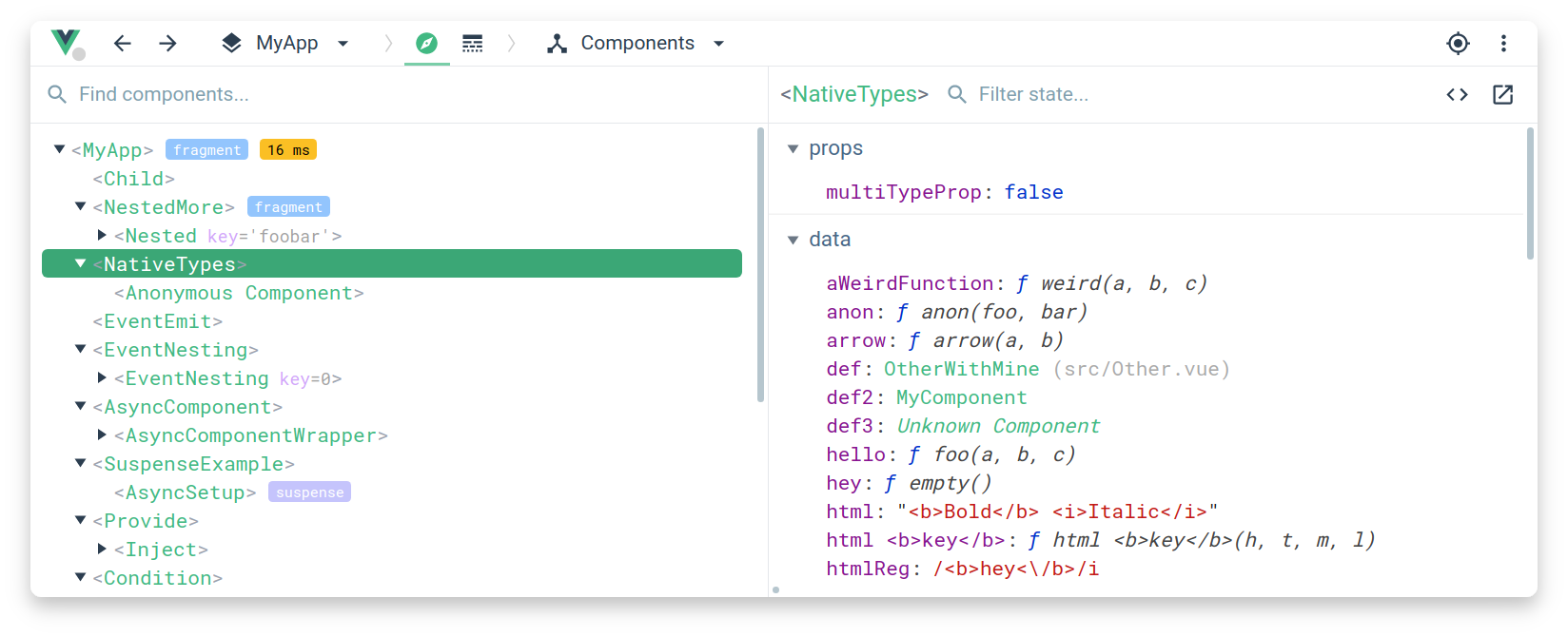
- [Documentation](https://devtools.vuejs.org/)
- [Chrome Extension](https://chrome.google.com/webstore/detail/vuejs-devtools/nhdogjmejiglipccpnnnanhbledajbpd)
- [Firefox Addon](https://addons.mozilla.org/en-US/firefox/addon/vue-js-devtools/)
- [Edge Extension](https://microsoftedge.microsoft.com/addons/detail/vuejs-devtools/olofadcdnkkjdfgjcmjaadnlehnnihnl)
- [Standalone Electron app](https://devtools.vuejs.org/guide/installation.html#standalone)
## TypeScript {#typescript}
Main article: [Using Vue with TypeScript](/guide/typescript/overview).
- [Volar](https://github.com/johnsoncodehk/volar) provides type checking for SFCs using `<script lang="ts">` blocks, including template expressions and cross-component props validation.
- Use [`vue-tsc`](https://github.com/vuejs/language-tools/tree/master/packages/tsc) for performing the same type checking from the command line, or for generating `d.ts` files for SFCs.
## Testing {#testing}
Main article: [Testing Guide](/guide/scaling-up/testing).
- [Cypress](https://www.cypress.io/) is recommended for E2E tests. It can also be used for component testing for Vue SFCs via the [Cypress Component Test Runner](https://docs.cypress.io/guides/component-testing/introduction).
- [Vitest](https://vitest.dev/) is a test runner created by Vue / Vite team members that focuses on speed. It is specifically designed for Vite-based applications to provide the same instant feedback loop for unit / component testing.
- [Jest](https://jestjs.io/) can be made to work with Vite via [vite-jest](https://github.com/sodatea/vite-jest). However, this is only recommended if you have existing Jest-based test suites that you need to migrate over to a Vite-based setup, as Vitest provides similar functionalities with a much more efficient integration.
## Linting {#linting}
The Vue team maintains [eslint-plugin-vue](https://github.com/vuejs/eslint-plugin-vue), an [ESLint](https://eslint.org/) plugin that supports SFC-specific linting rules.
Users previously using Vue CLI may be used to having linters configured via webpack loaders. However when using a Vite-based build setup, our general recommendation is:
1. `npm install -D eslint eslint-plugin-vue`, then follow `eslint-plugin-vue`'s [configuration guide](https://eslint.vuejs.org/user-guide/#usage).
2. Setup ESLint IDE extensions, for example [ESLint for VSCode](https://marketplace.visualstudio.com/items?itemName=dbaeumer.vscode-eslint), so you get linter feedback right in your editor during development. This also avoids unnecessary linting cost when starting the dev server.
3. Run ESLint as part of the production build command, so you get full linter feedback before shipping to production.
4. (Optional) Setup tools like [lint-staged](https://github.com/okonet/lint-staged) to automatically lint modified files on git commit.
## Formatting {#formatting}
- The [Volar](https://github.com/johnsoncodehk/volar) VSCode extension provides formatting for Vue SFCs out of the box.
- Alternatively, [Prettier](https://prettier.io/) provides built-in Vue SFC formatting support.
## SFC Custom Block Integrations {#sfc-custom-block-integrations}
Custom blocks are compiled into imports to the same Vue file with different request queries. It is up to the underlying build tool to handle these import requests.
- If using Vite, a custom Vite plugin should be used to transform matched custom blocks into executable JavaScript. [Example](https://github.com/vitejs/vite-plugin-vue/tree/main/packages/plugin-vue#example-for-transforming-custom-blocks)
- If using Vue CLI or plain webpack, a webpack loader should be configured to transform the matched blocks. [Example](https://vue-loader.vuejs.org/guide/custom-blocks.html)
## Lower-Level Packages {#lower-level-packages}
### `@vue/compiler-sfc` {#vue-compiler-sfc}
- [Docs](https://github.com/vuejs/core/tree/main/packages/compiler-sfc)
This package is part of the Vue core monorepo and is always published with the same version as the main `vue` package. It is included as a dependency of the main `vue` package and proxied under `vue/compiler-sfc` so you don't need to install it individually.
The package itself provides lower-level utilities for processing Vue SFCs and is only meant for tooling authors that need to support Vue SFCs in custom tools.
:::tip
Always prefer using this package via the `vue/compiler-sfc` deep import since this ensures its version is in sync with the Vue runtime.
:::
### `@vitejs/plugin-vue` {#vitejs-plugin-vue}
- [Docs](https://github.com/vitejs/vite-plugin-vue/tree/main/packages/plugin-vue)
Official plugin that provides Vue SFC support in Vite.
### `vue-loader` {#vue-loader}
- [Docs](https://vue-loader.vuejs.org/)
The official loader that provides Vue SFC support in webpack. If you are using Vue CLI, also see [docs on modifying `vue-loader` options in Vue CLI](https://cli.vuejs.org/guide/webpack.html#modifying-options-of-a-loader).
## Other Online Playgrounds {#other-online-playgrounds}
- [VueUse Playground](https://play.vueuse.org)
- [Vue + Vite on Repl.it](https://replit.com/@templates/VueJS-with-Vite)
- [Vue on CodeSandbox](https://codesandbox.io/s/vue-3)
- [Vue on Codepen](https://codepen.io/pen/editor/vue)
- [Vue on Components.studio](https://components.studio/create/vue3)
- [Vue on WebComponents.dev](https://webcomponents.dev/create/cevue)
<!-- TODO ## Backend Framework Integrations -->
</s> |
End of preview. Expand
in Dataset Viewer.
README.md exists but content is empty.
- Downloads last month
- 79